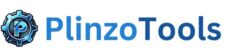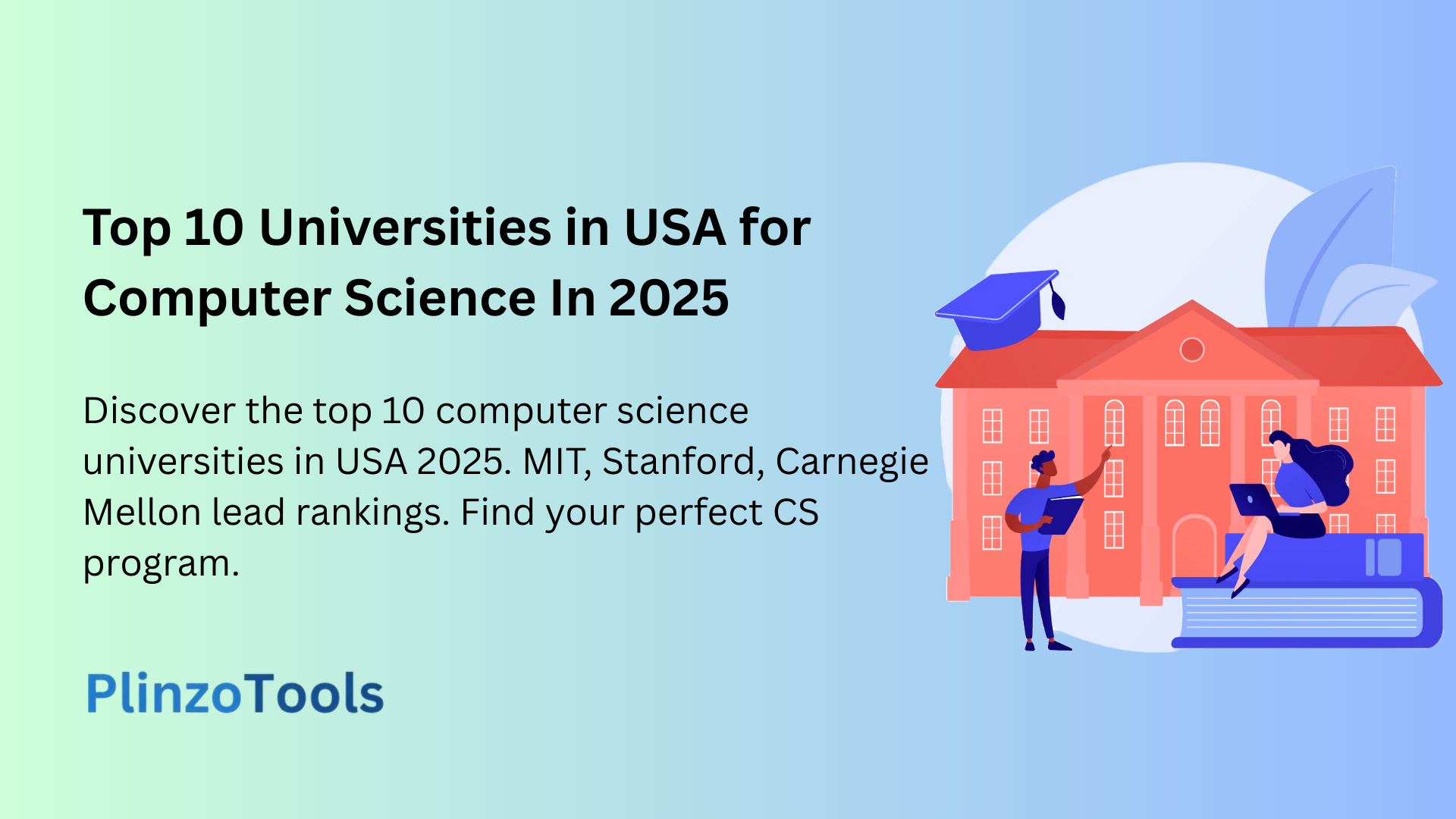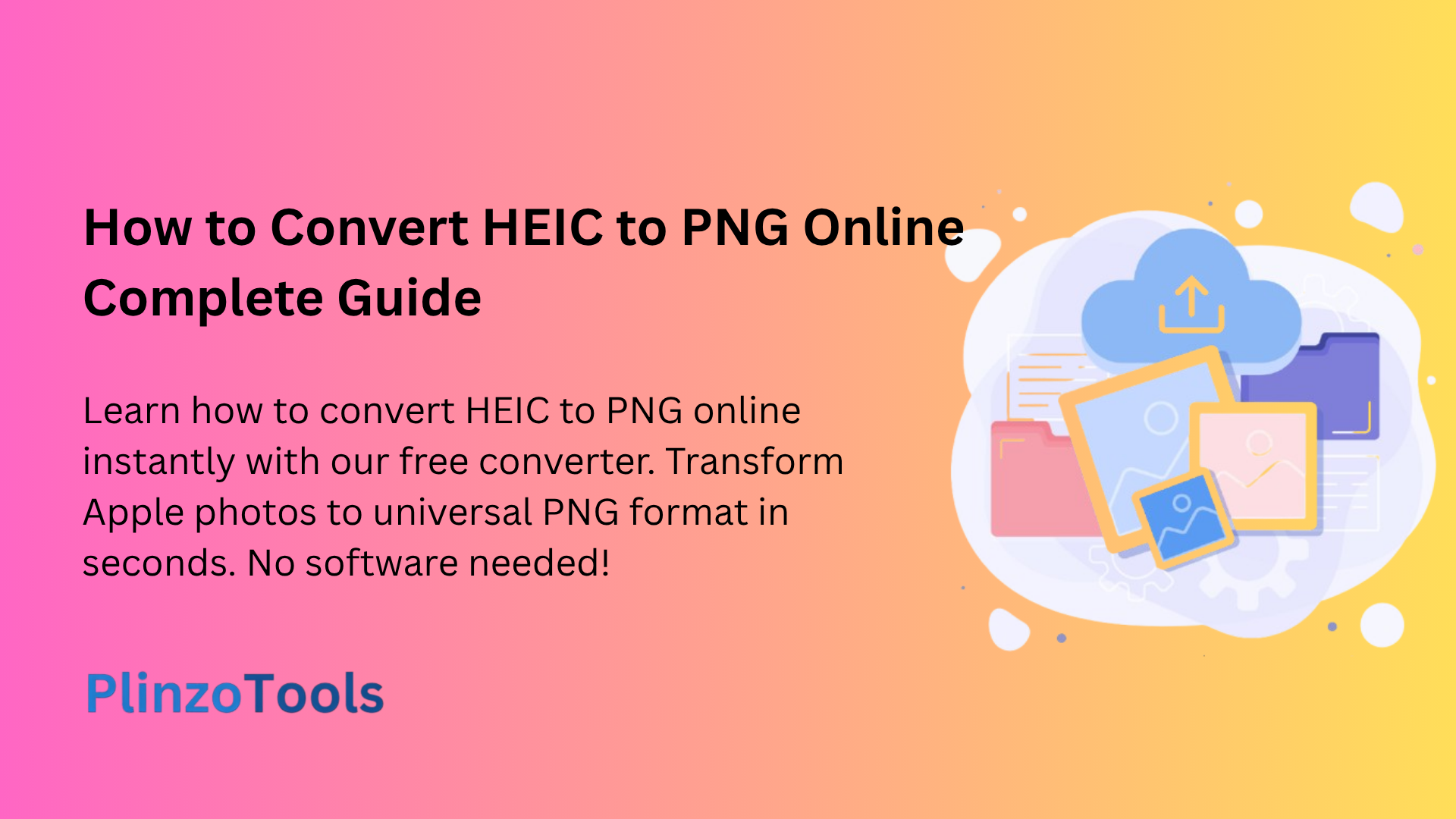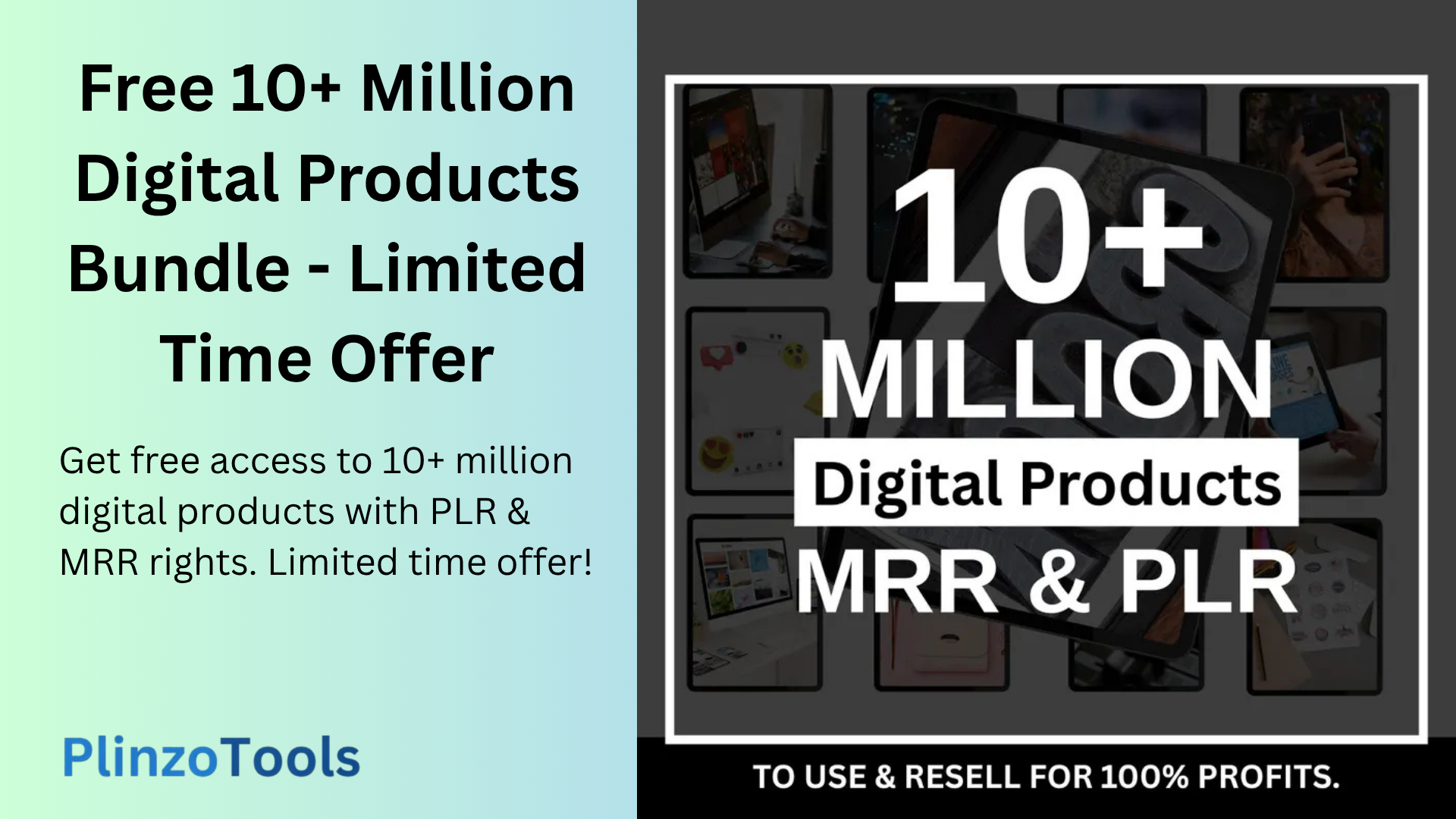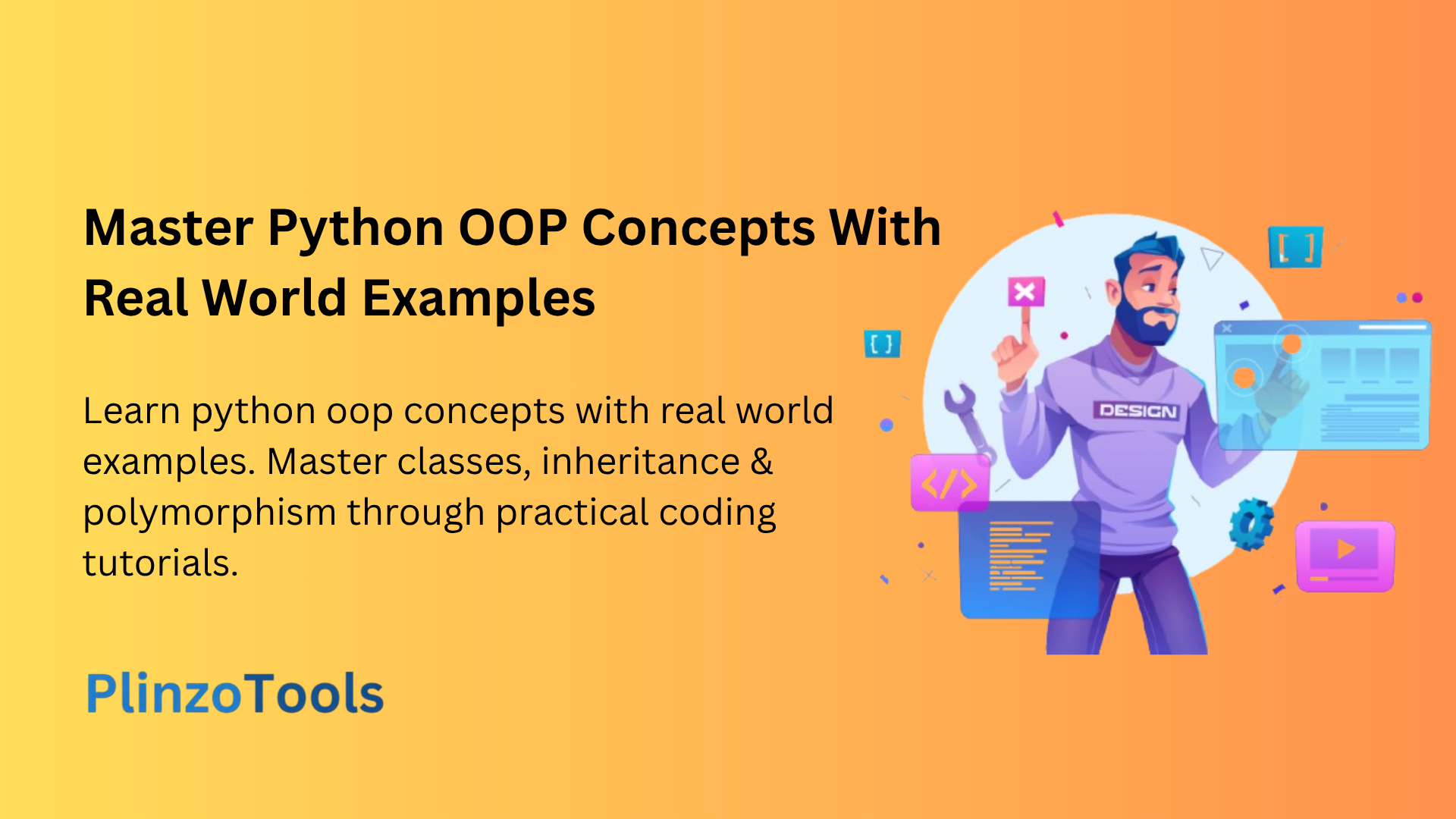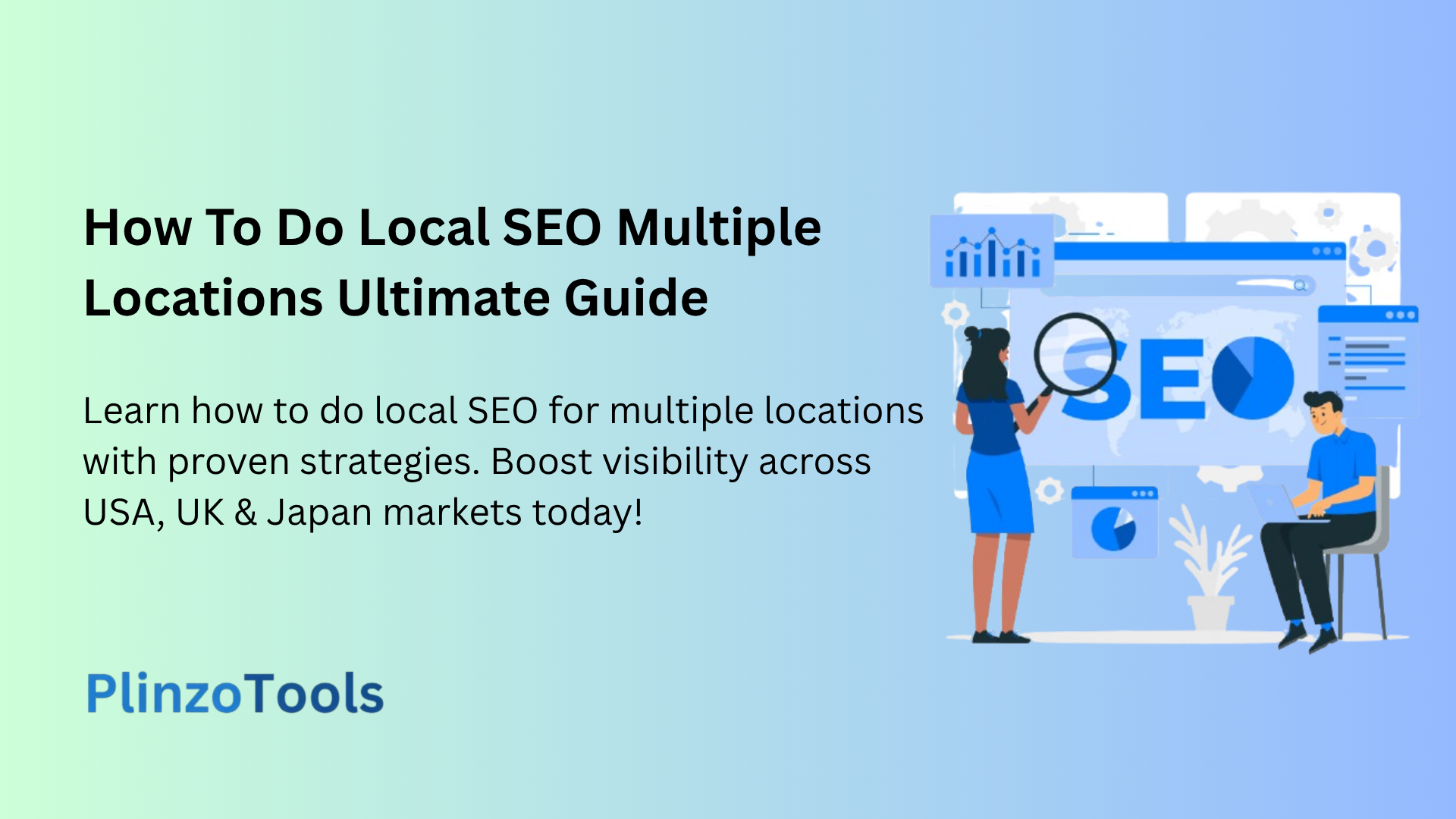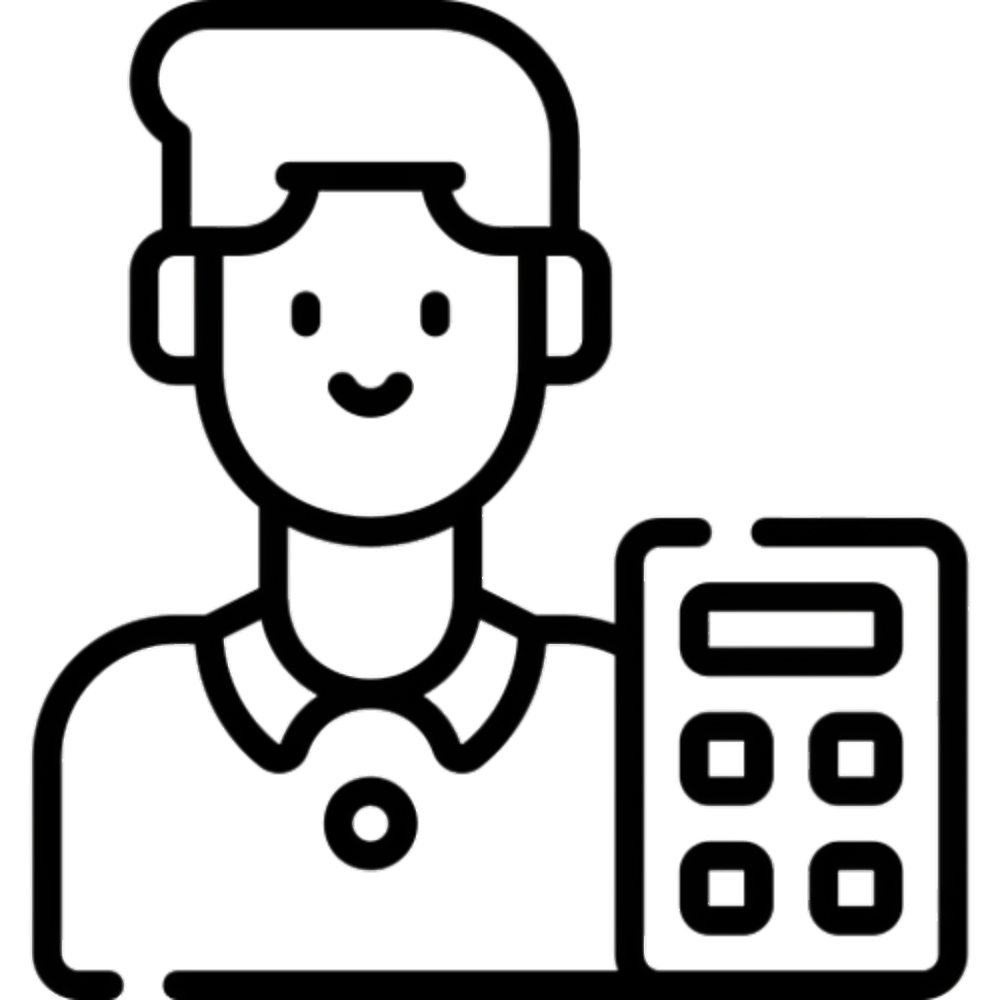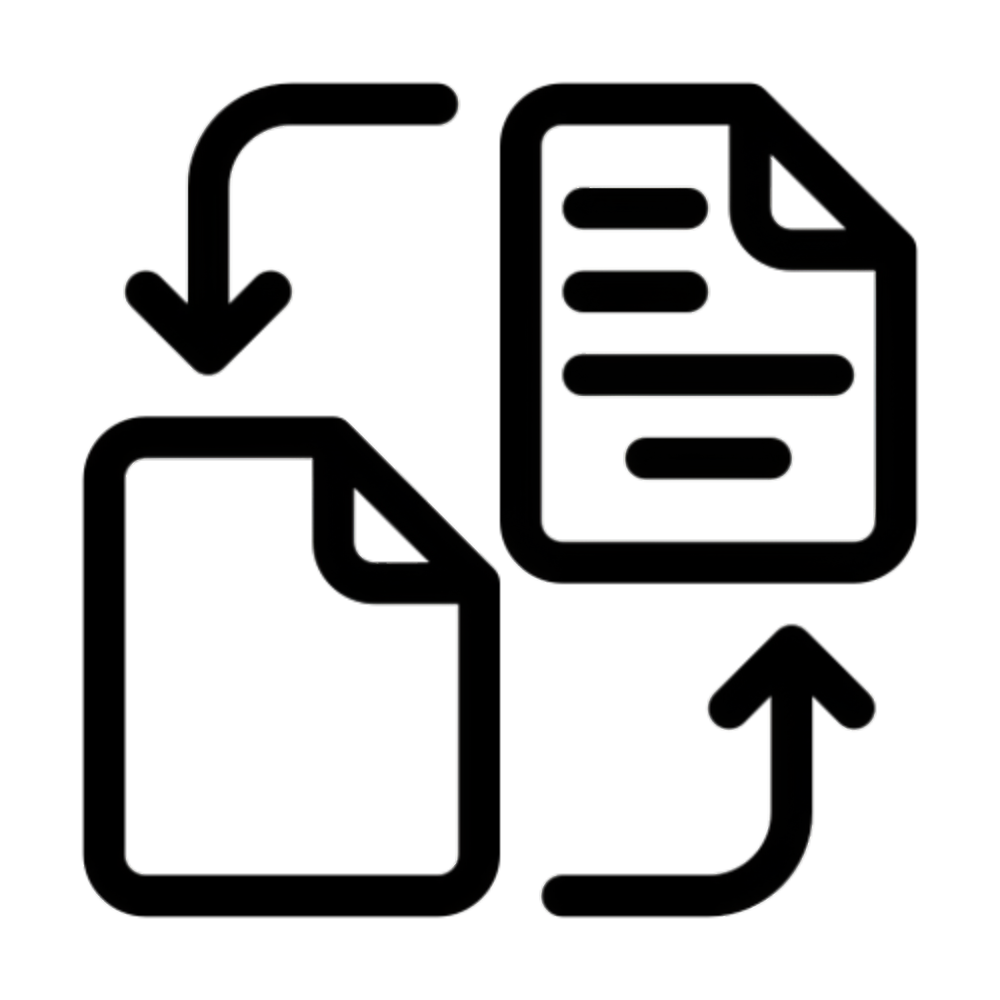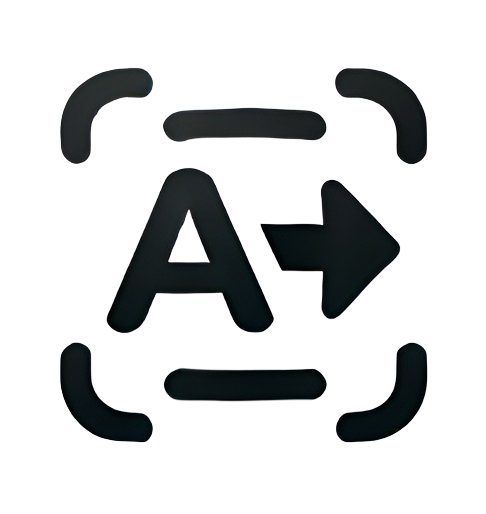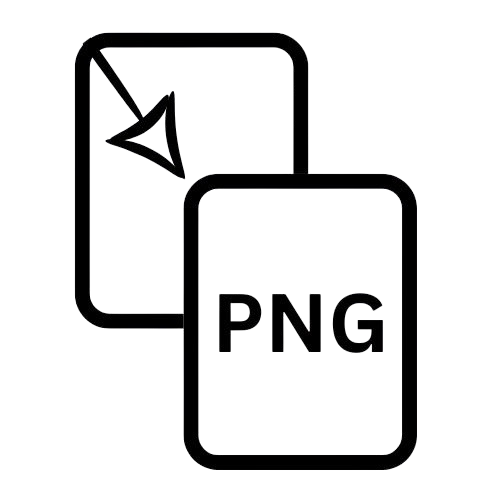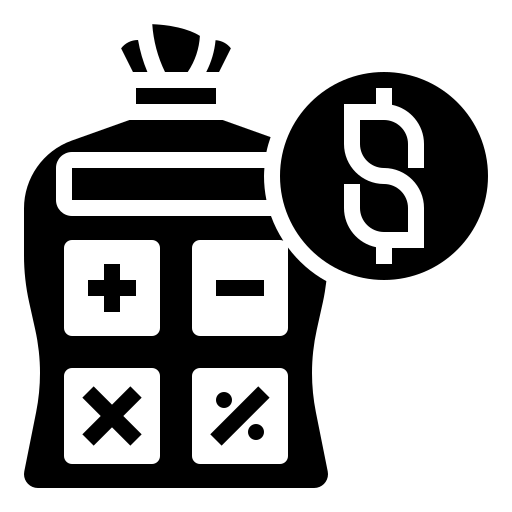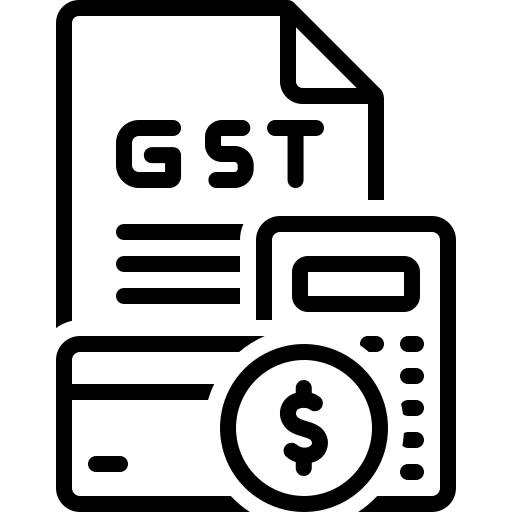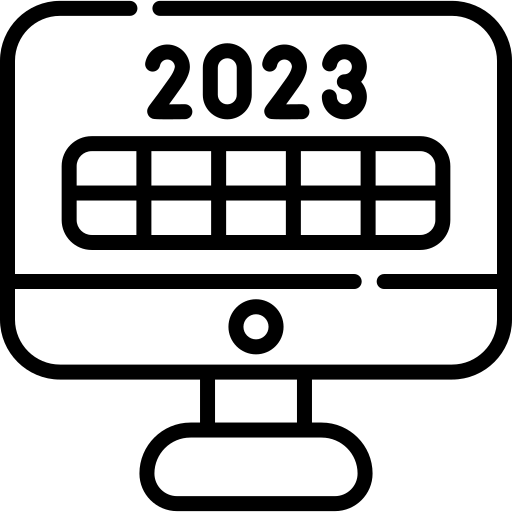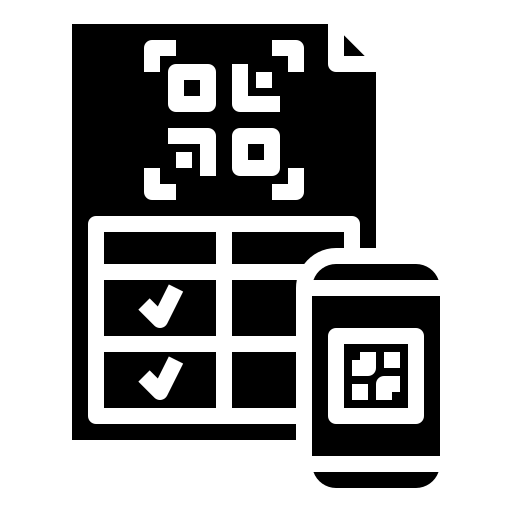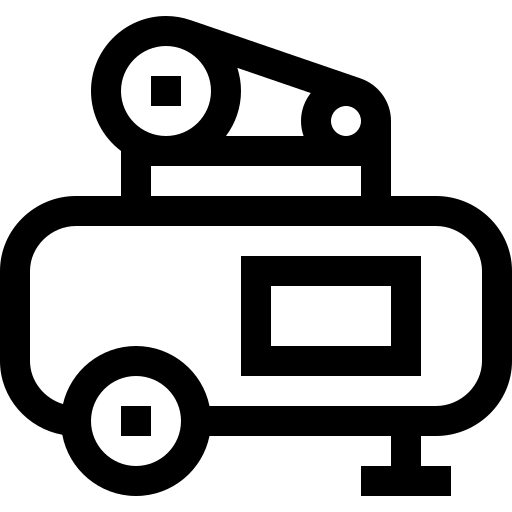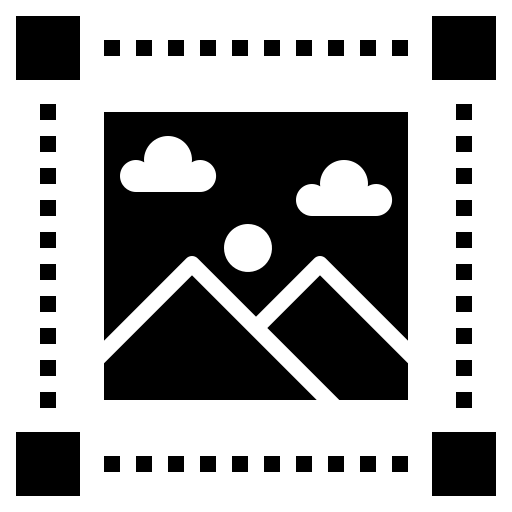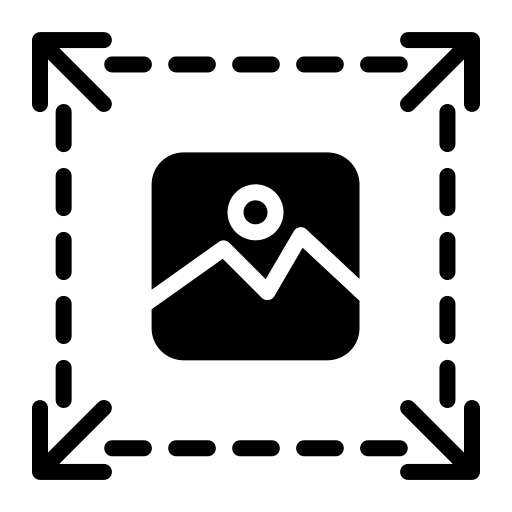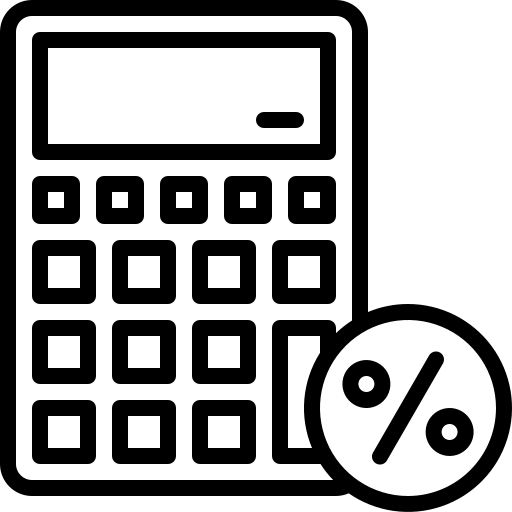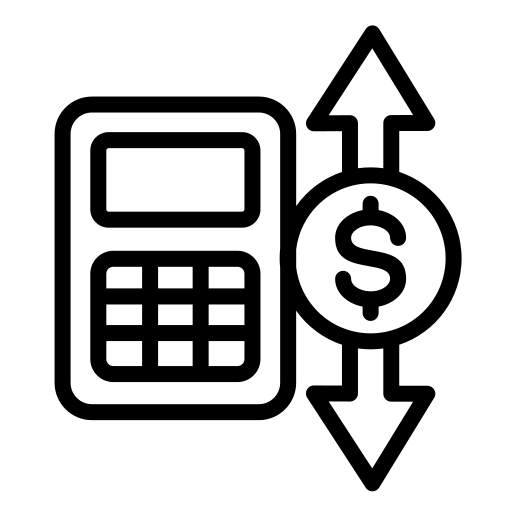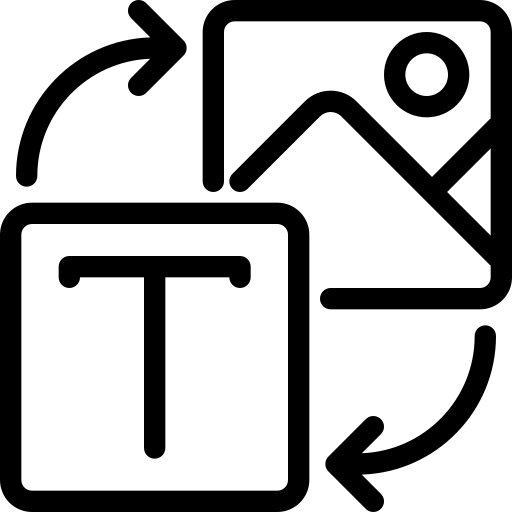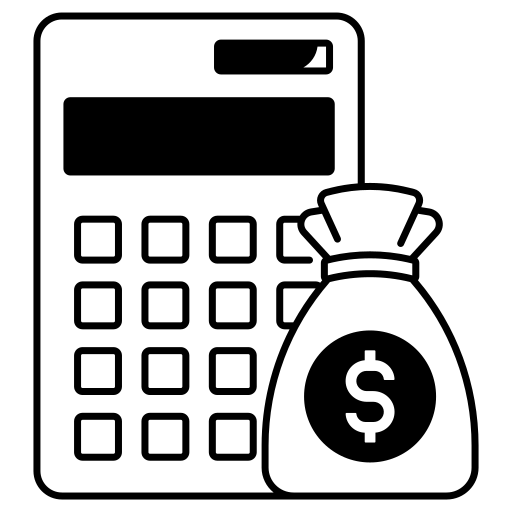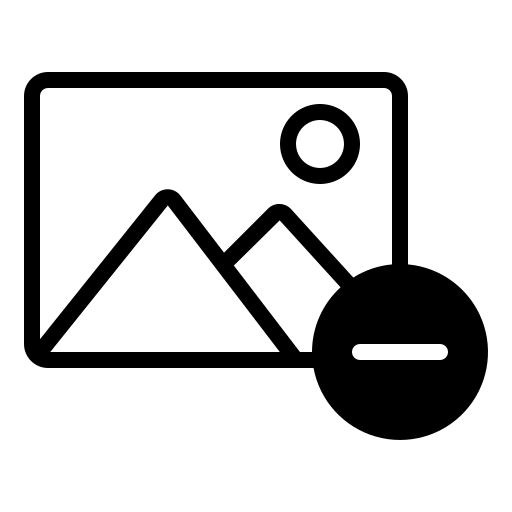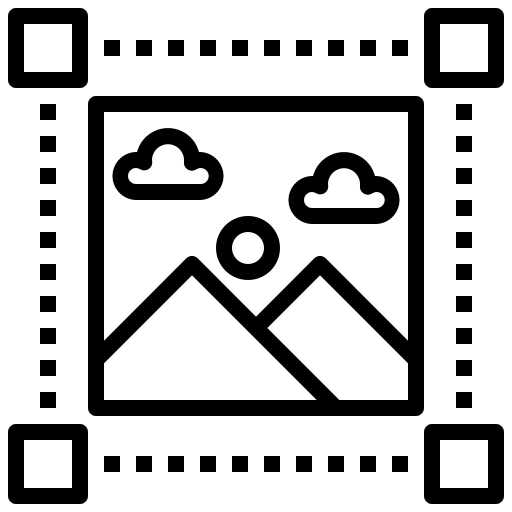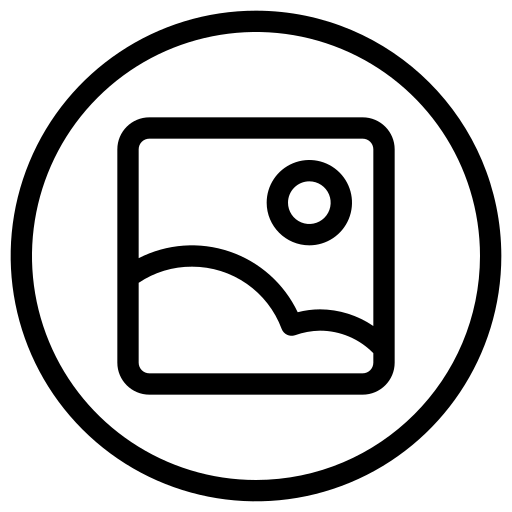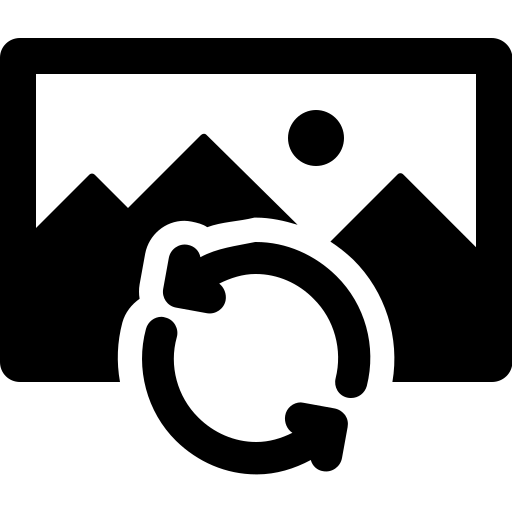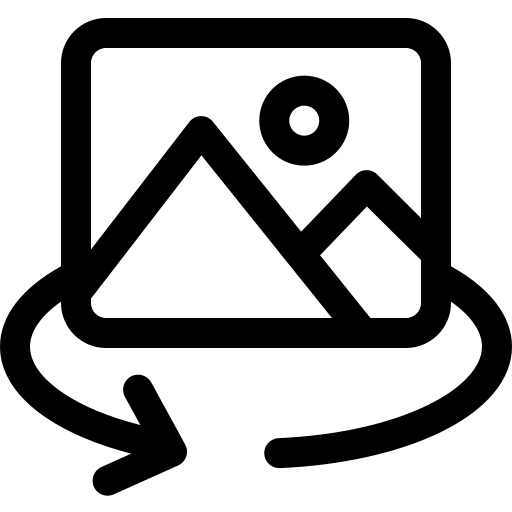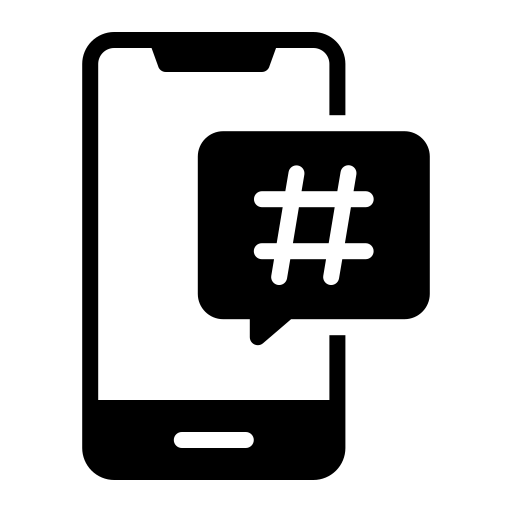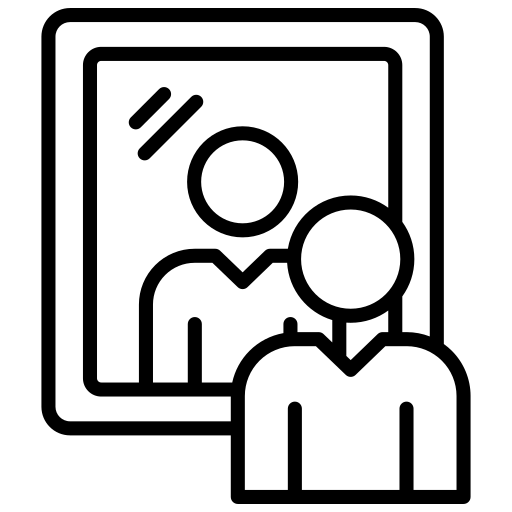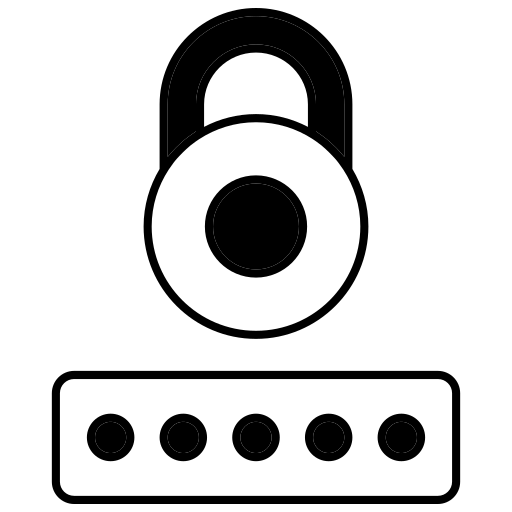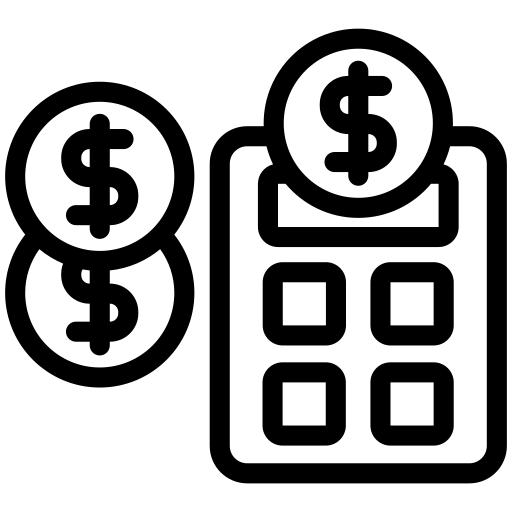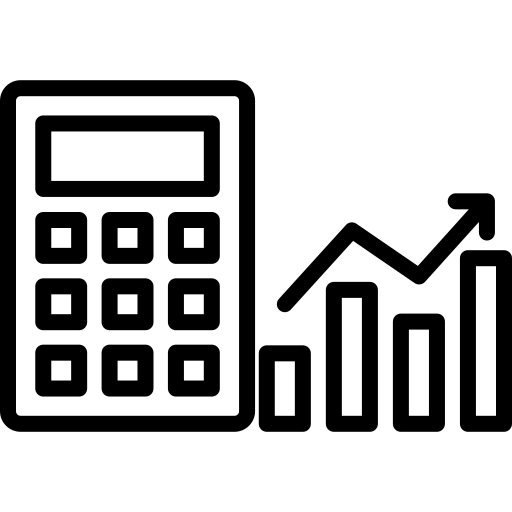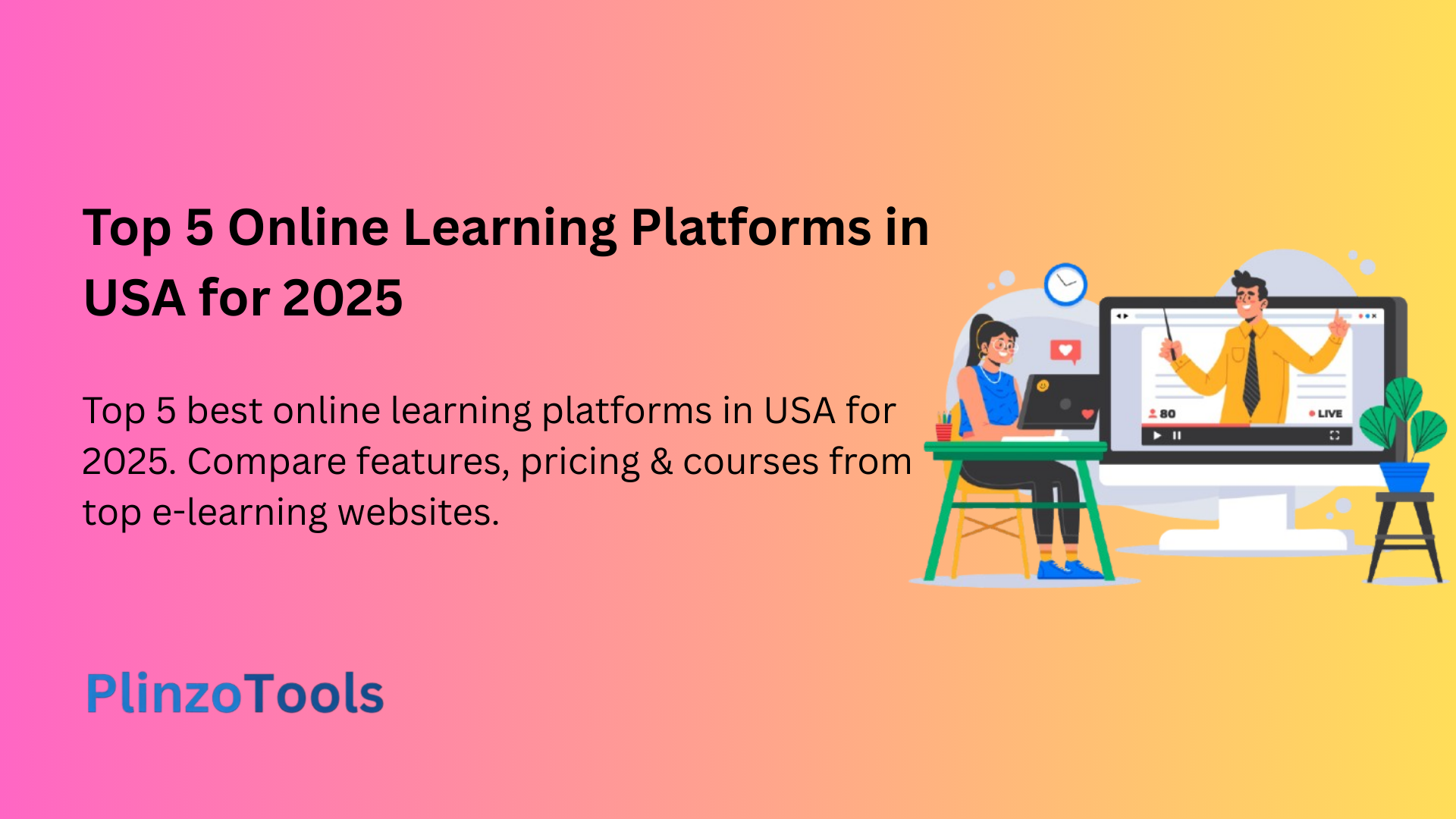
How to Copy and Paste Image URL – (Mobile & Desktop)
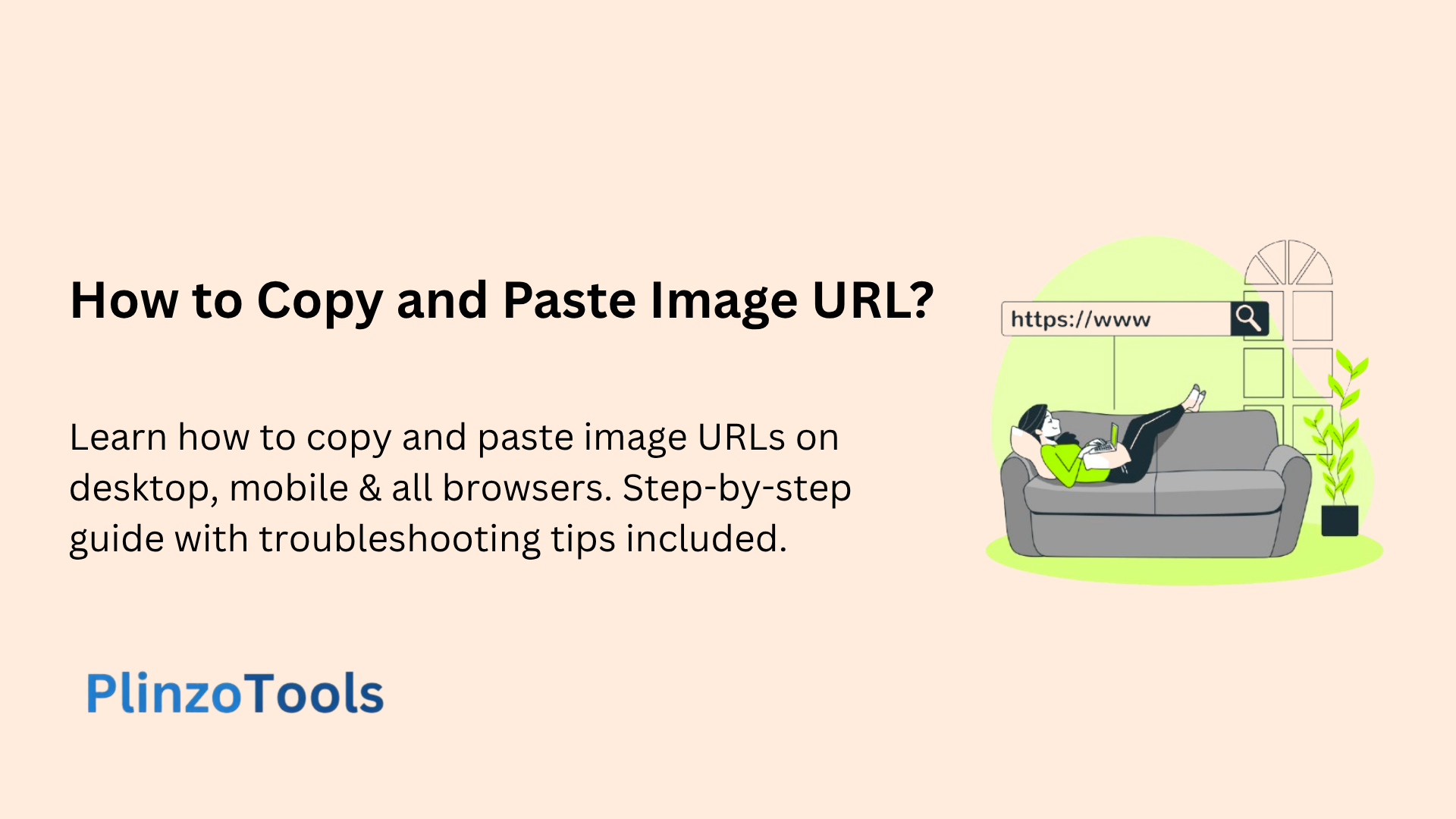
How to Copy and Paste Image URL
Copying image URLs has become an essential digital skill in today’s internet-driven world. Whether you’re sharing images on social media, embedding pictures in websites, conducting reverse image searches, or collaborating on projects, knowing how to properly copy and paste image URLs can save time and streamline your digital workflow.
This comprehensive guide provides step-by-step instructions for copying image URLs across different devices, browsers, and operating systems. We’ll also address common issues users encounter and provide practical solutions to ensure successful image URL copying every time.
Understanding Image URLs and Their Importance
An image URL (Uniform Resource Locator) is a unique web address that specifies the exact location of an image file on the internet. This digital address allows browsers and applications to locate, display, and share images without requiring users to download files to their devices.
Image URLs serve multiple purposes in digital communication and web development. They enable quick image sharing through messaging platforms, facilitate website development by allowing developers to reference external images, support social media content sharing, and enable reverse image searches for finding similar or source images.
Understanding the structure of image URLs helps users work more effectively with digital images. Most image URLs follow a standard format that includes the protocol (http:// or https://), the domain name, directory paths, and the specific image filename with its extension (.jpg, .png, .gif, etc.).
Step-by-Step Guide: Desktop Computers (Windows & Mac)
Copying image URLs on desktop computers follows a straightforward process that works consistently across Windows and Mac operating systems. The method remains largely identical regardless of your specific computer model or browser choice.
Windows Desktop Method
Navigate to the webpage containing your desired image using any web browser. Position your mouse cursor directly over the image you want to copy. Right-click on the image using your mouse’s right button to open the context menu.
Look for an option labeled “Copy Image Address,” “Copy Image Link,” or “Copy Image URL” depending on your browser. Click this option to copy the image URL to your clipboard. Navigate to your destination location where you want to paste the image URL.
Right-click in the text field or document and select “Paste,” or use the keyboard shortcut Ctrl + V to paste the copied URL. The complete image URL will now appear in your selected location.
Mac Desktop Method
The process on Mac computers mirrors the Windows method with slight variations in keyboard shortcuts. Navigate to the image using your preferred web browser such as Safari, Chrome, or Firefox.
Right-click on the image (or Control + click if using a single-button mouse) to access the context menu. Select “Copy Image Address” or similar option from the dropdown menu. Navigate to your destination and right-click to paste, or use Command + V to paste the copied URL.
According to Apple’s support documentation, these methods work consistently across all modern Mac browsers and operating system versions.
Mobile Device Instructions (Android & iOS)
Mobile devices require slightly different approaches for copying image URLs due to touch-based interfaces and varying browser implementations. Both Android and iOS devices offer multiple methods for accessing and copying image URLs.
Android Mobile Method
Open your preferred mobile browser such as Chrome, Firefox, or Samsung Internet. Navigate to the webpage containing your target image. Press and hold your finger on the image for approximately 2-3 seconds until a context menu appears.
Look for options like “Copy Image Address,” “Copy Link Address,” or “Copy Image URL” in the menu. Tap this option to copy the URL to your device’s clipboard. Navigate to your destination app or text field where you want to paste the URL.
Tap and hold in the text area until the paste option appears, then select “Paste” to insert the copied image URL. The complete web address will now be available in your selected location.
iOS (iPhone & iPad) Method
iOS devices offer multiple approaches for copying image URLs depending on your specific needs and the source of the image. The method varies between images found through web browsing and images stored in your Photos app.
For web-based images, open Safari or your preferred iOS browser and navigate to the image. Press and hold the image until a menu appears with various options. Select “Copy” or “Copy Image” from the available choices.
For images in your Photos app, open the Photos application and locate your desired image. Tap the Share button (square with an arrow pointing upward) and look for “Copy iCloud Link” or similar sharing options. This creates a shareable URL for your personal photos.
Research from Pew Research Center indicates that mobile image sharing has become increasingly important for digital communication and content creation.
Browser-Specific Instructions and Variations
Different web browsers may present slightly different menu options and terminology when copying image URLs. Understanding these variations ensures successful URL copying regardless of your browser choice.
Google Chrome
Chrome typically displays “Copy Image Address” in the right-click context menu. This option appears consistently across desktop and mobile versions of the browser. Chrome also offers “Open Image in New Tab” which can be useful for verifying URL accuracy before copying.
Mozilla Firefox
Firefox users will see “Copy Image Link” in the context menu. Firefox also provides additional options like “Save Image As” and “View Image Info” which can be helpful for obtaining detailed image information including URL details.
Safari
Safari displays “Copy Image Address” similar to Chrome. Safari’s implementation tends to be more streamlined with fewer menu options, making it straightforward for users to locate the copying function.
Microsoft Edge
Edge presents “Copy Image Link” in its context menu. Edge also integrates well with Microsoft services, offering additional sharing options for users within the Microsoft ecosystem.
Troubleshooting Common Issues
Users frequently encounter obstacles when attempting to copy image URLs. Understanding these common problems and their solutions can prevent frustration and ensure successful URL copying.
Protected or Restricted Images
Some websites implement right-click protection to prevent users from easily copying images. These restrictions are often bypassed by viewing the page source code. Right-click anywhere on the webpage and select “View Page Source” or “Inspect Element.”
Use Ctrl + F (or Command + F on Mac) to search for the image filename or relevant keywords. Locate the image URL within the HTML code and manually copy the complete web address including the protocol (https://).
Embedded and Dynamic Images
Images embedded through content management systems or loaded dynamically may not provide direct URL access through traditional right-click methods. According to web development best practices documented by Mozilla Developer Network, these images often require alternative approaches.
Try opening the image in a new tab by right-clicking and selecting “Open Image in New Tab.” This often reveals the direct image URL in the browser’s address bar, which can then be copied normally.
Broken or Invalid URLs
Sometimes copied URLs don’t work properly due to incomplete copying or temporary links. Always verify copied URLs by pasting them into a new browser tab to ensure they display the correct image.
Check that the entire URL was copied including the protocol (http:// or https://). Incomplete URLs missing these prefixes will not function properly when pasted elsewhere.
Alternative Methods for Finding Image URLs
When traditional copying methods fail, several alternative approaches can help locate and copy image URLs effectively.
Browser Developer Tools
Most modern browsers include developer tools that provide detailed access to webpage elements including image URLs. Right-click on the problematic image and select “Inspect” or “Inspect Element.”
Navigate through the HTML code displayed in the developer panel to locate the image element (typically marked with <img> tags). The image URL will appear in the src attribute and can be copied directly from the code.
Reverse Image Search
When direct URL copying isn’t possible, reverse image search tools can help locate the original source of an image. Google Images offers reverse search functionality that can identify image sources and provide alternative URLs.
Take a screenshot of the image or save it temporarily, then upload it to a reverse image search tool. The results often include the original source website where the image URL can be copied using standard methods.
Browser Extensions
Various browser extensions are designed specifically to enhance image copying and URL extraction capabilities. These tools can bypass common restrictions and provide additional functionality for power users who frequently work with image URLs.
Popular extensions offer features like bulk image URL copying, automatic URL formatting, and integration with cloud storage services for streamlined workflow management.
Best Practices for Image URL Management
Effective image URL management involves several considerations that ensure reliable access and proper usage of copied URLs.
URL Verification
Always test copied image URLs by pasting them into a new browser tab before using them in important applications or documents. This verification step prevents broken links and ensures the URL functions correctly.
Understanding URL Structure
According to web standards established by the World Wide Web Consortium, properly formatted image URLs should include complete protocols and domain information. Understanding URL structure helps identify potentially problematic links before they cause issues.
Respecting Copyright and Usage Rights
When copying and using image URLs, consider copyright implications and usage rights. Many images are protected by copyright law, and proper attribution or permission may be required for certain uses.
Security Considerations
Image URLs can sometimes contain sensitive information or tracking parameters. Be cautious when sharing URLs that include lengthy parameter strings, as these may contain personal or tracking data.
Consider using URL shortening services for public sharing when URLs are excessively long or contain potentially sensitive parameters. However, ensure these shortened URLs are from reputable services to maintain security.
Mobile App Integration
Many mobile applications support direct image URL pasting for content sharing and creation. Understanding how different apps handle image URLs can improve workflow efficiency across various platforms and services.
Social media platforms, messaging apps, and content creation tools often provide optimized handling of image URLs, automatically generating previews and enabling seamless content sharing.
Conclusion
Mastering the skill of copying and pasting image URLs is essential for effective digital communication and content management. Whether you’re working on desktop computers, mobile devices, or dealing with challenging browser restrictions, the methods outlined in this guide provide comprehensive solutions for accessing image URLs reliably.
Success in copying image URLs depends on understanding the various methods available across different platforms, recognizing common obstacles and their solutions, and implementing best practices for URL verification and management. Regular practice with these techniques will improve your efficiency and confidence when working with digital images.
As web technologies continue evolving, staying informed about new methods and tools for image URL management will ensure continued success in digital content creation and sharing. The fundamentals covered in this guide provide a solid foundation that adapts to technological changes while maintaining consistent effectiveness.
Remember that proper image URL copying is just one aspect of effective digital content management. Combine these skills with understanding of copyright considerations, security practices, and platform-specific requirements to maximize the value of your digital image workflow.
You can also check PlinzoTools for more useful online tools for your daily work. They are all secure and free-to-use utilities. So, do give them a try!