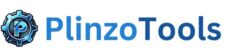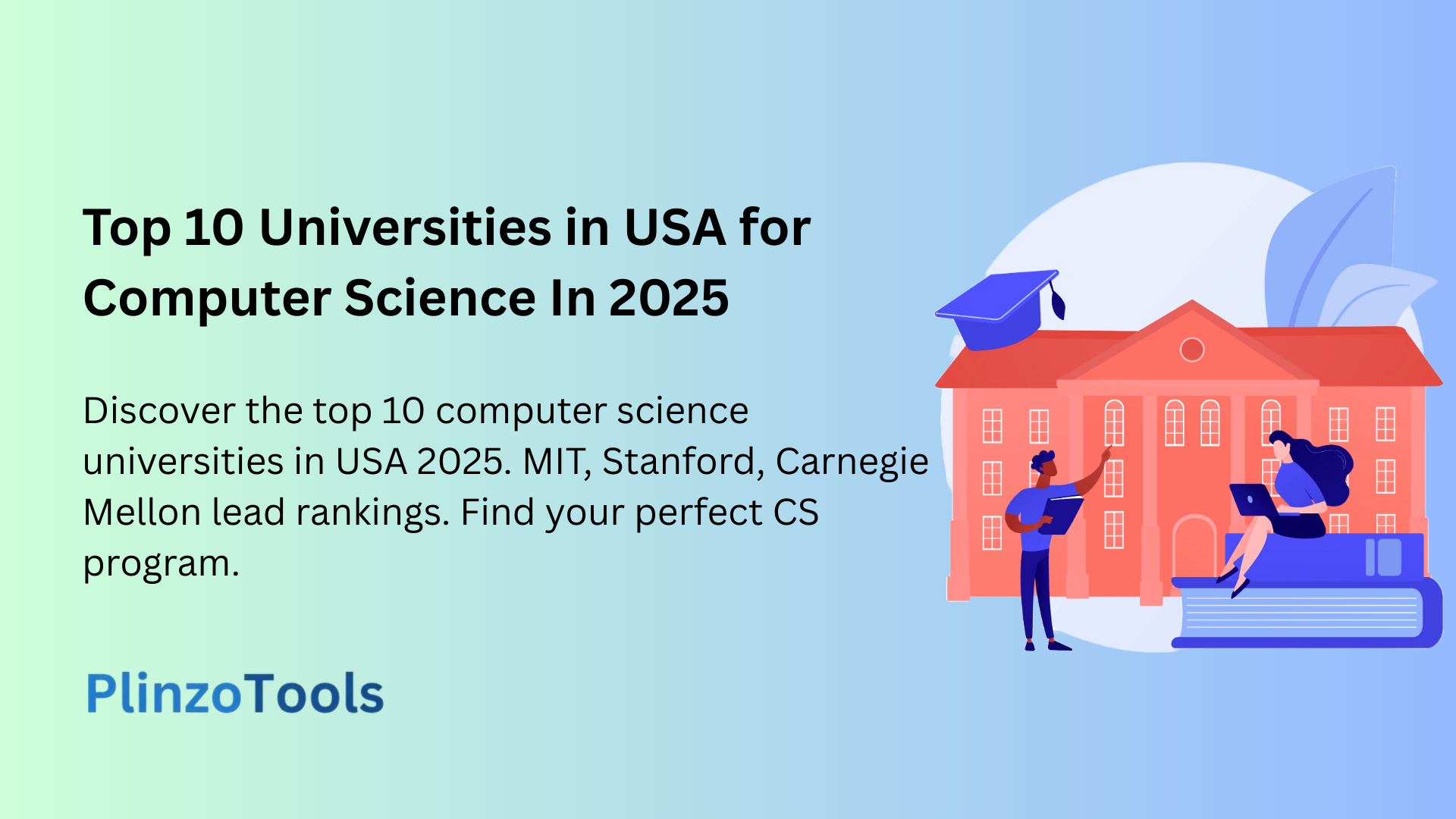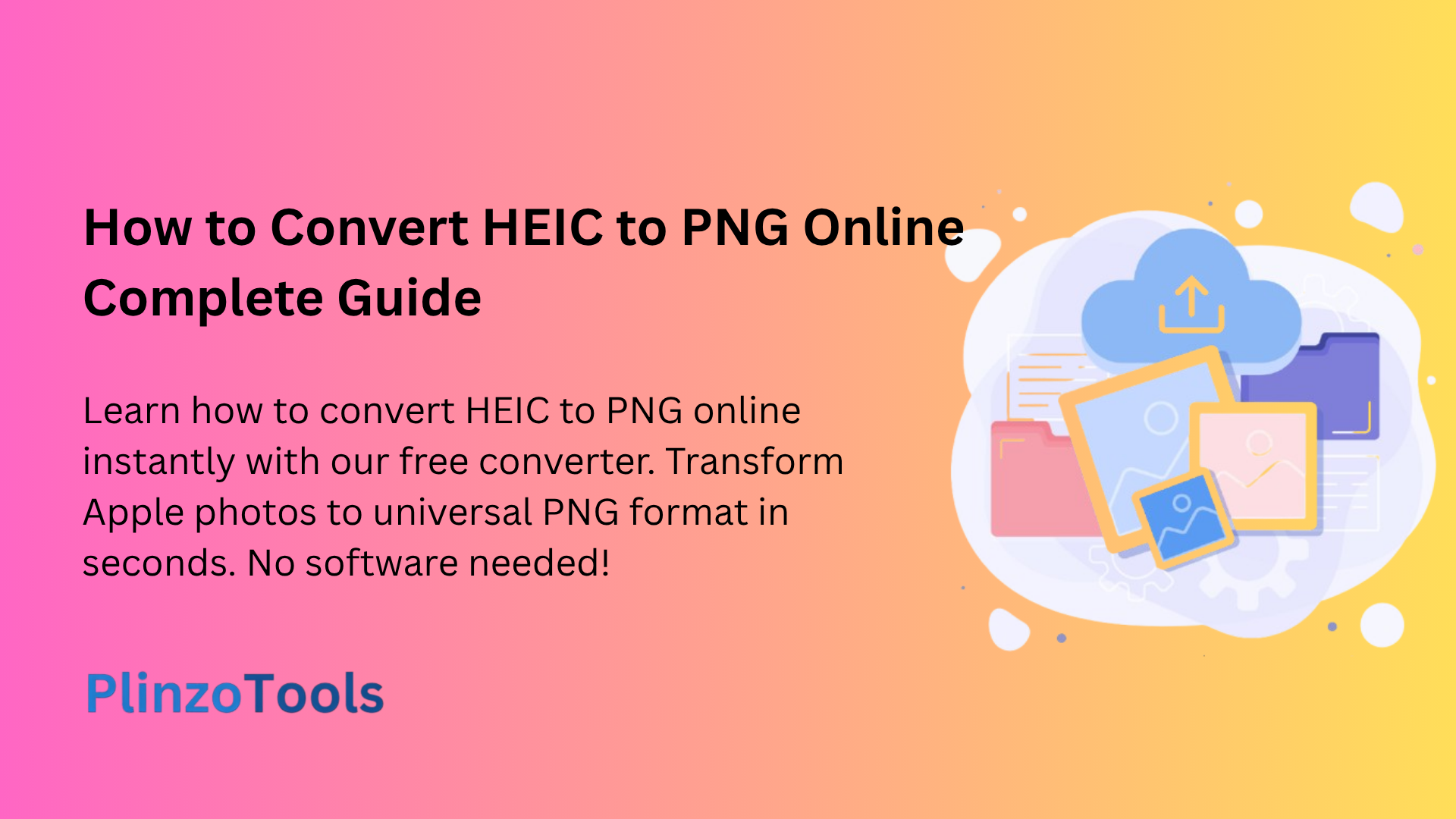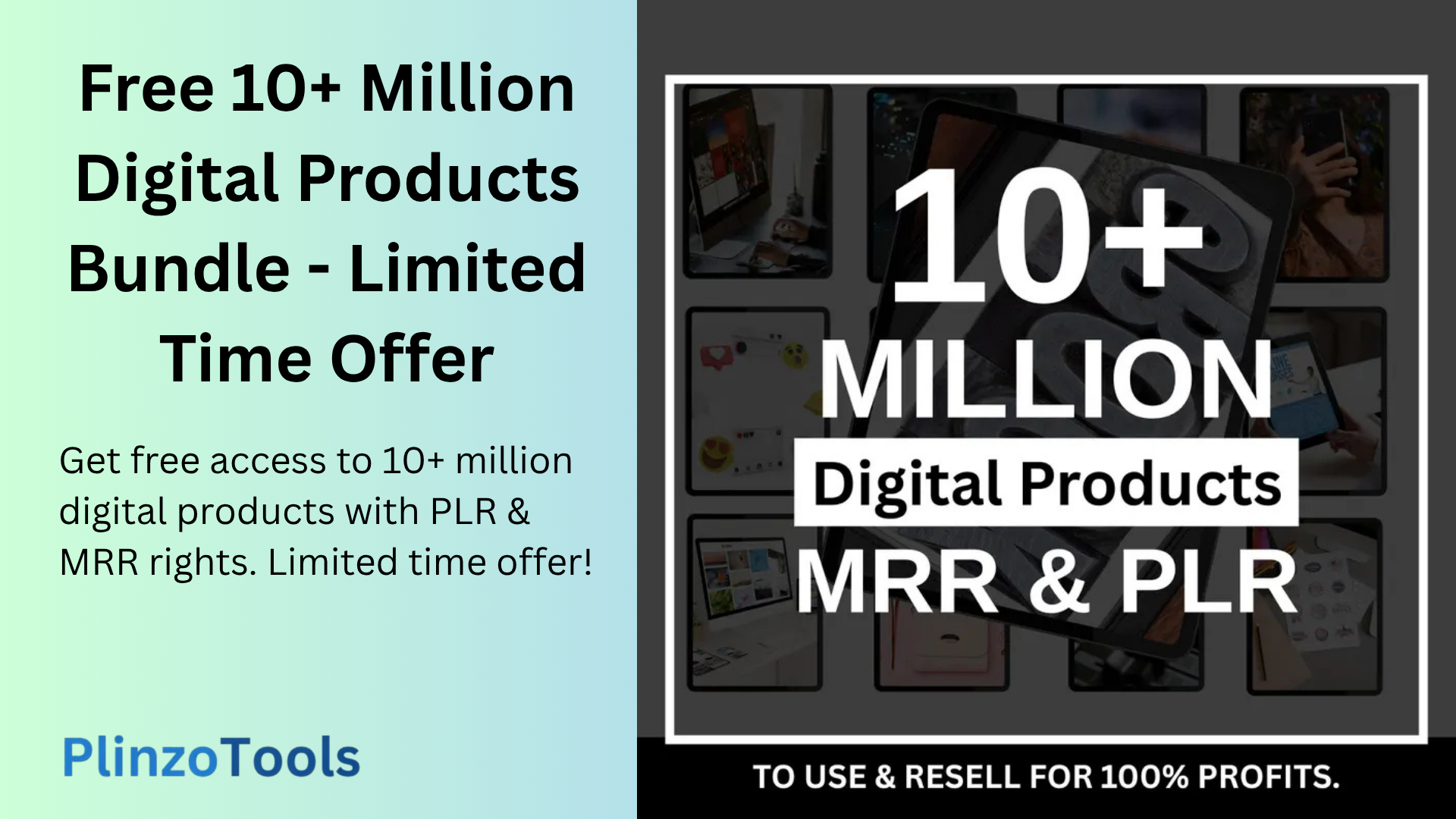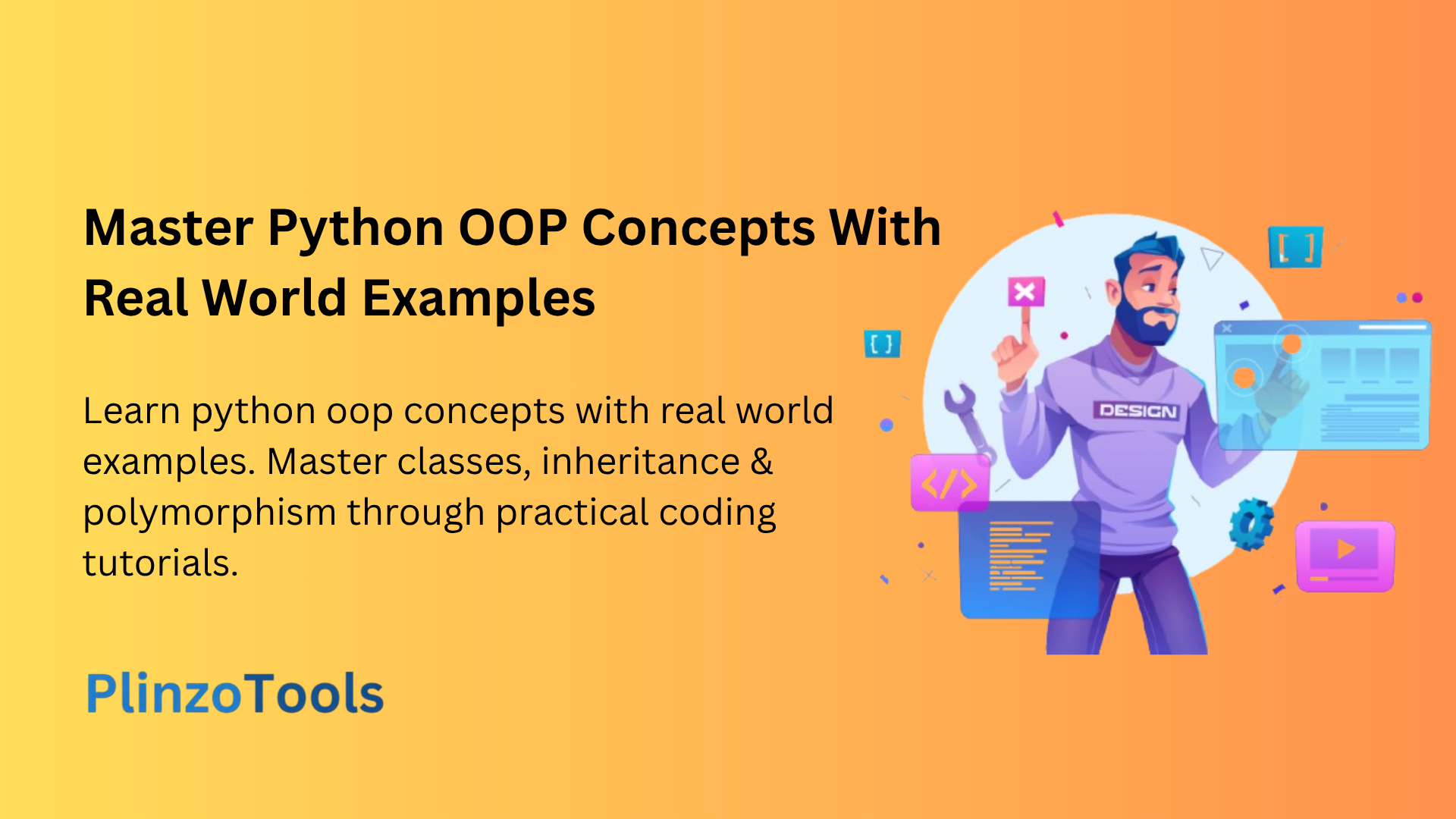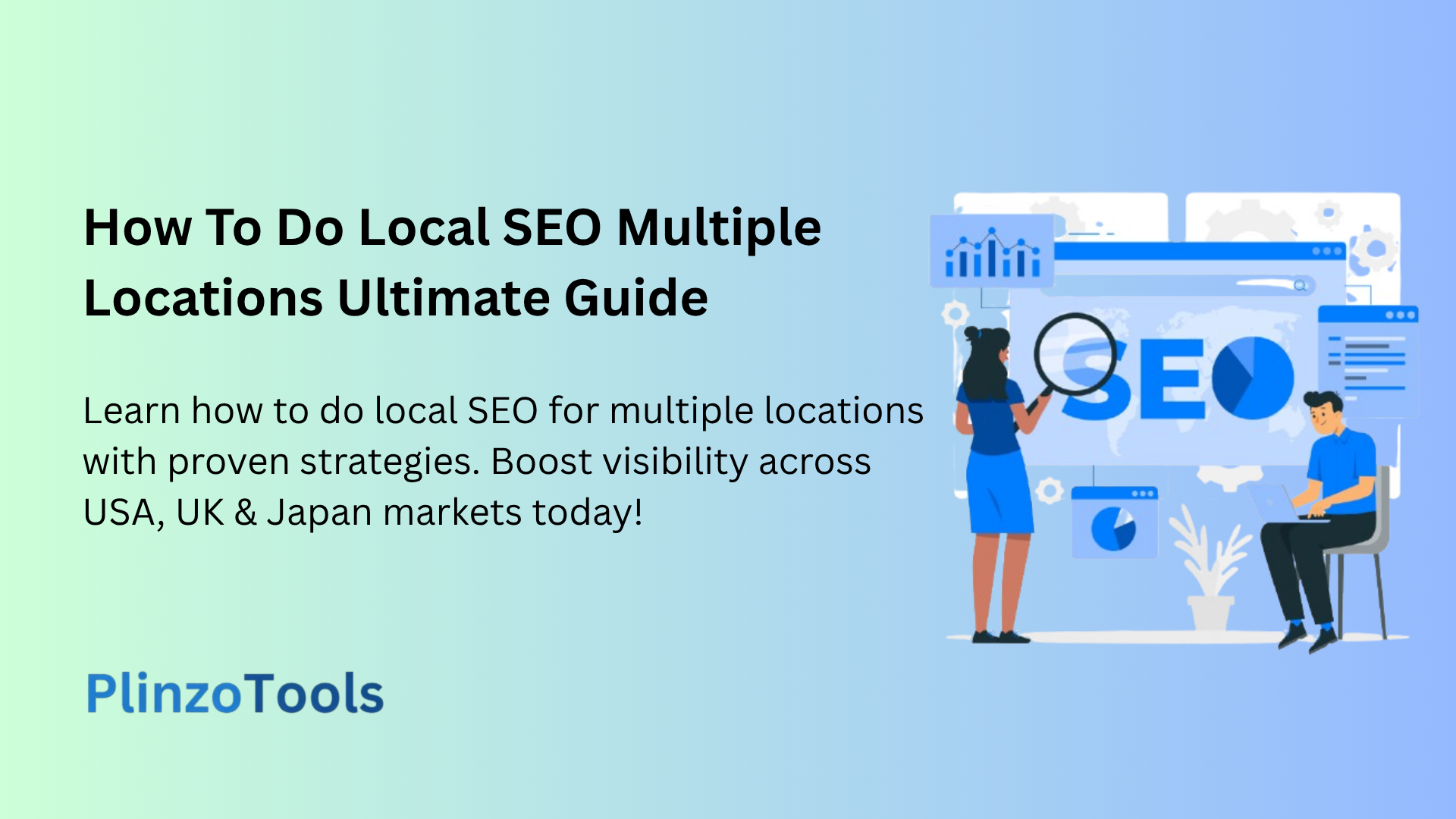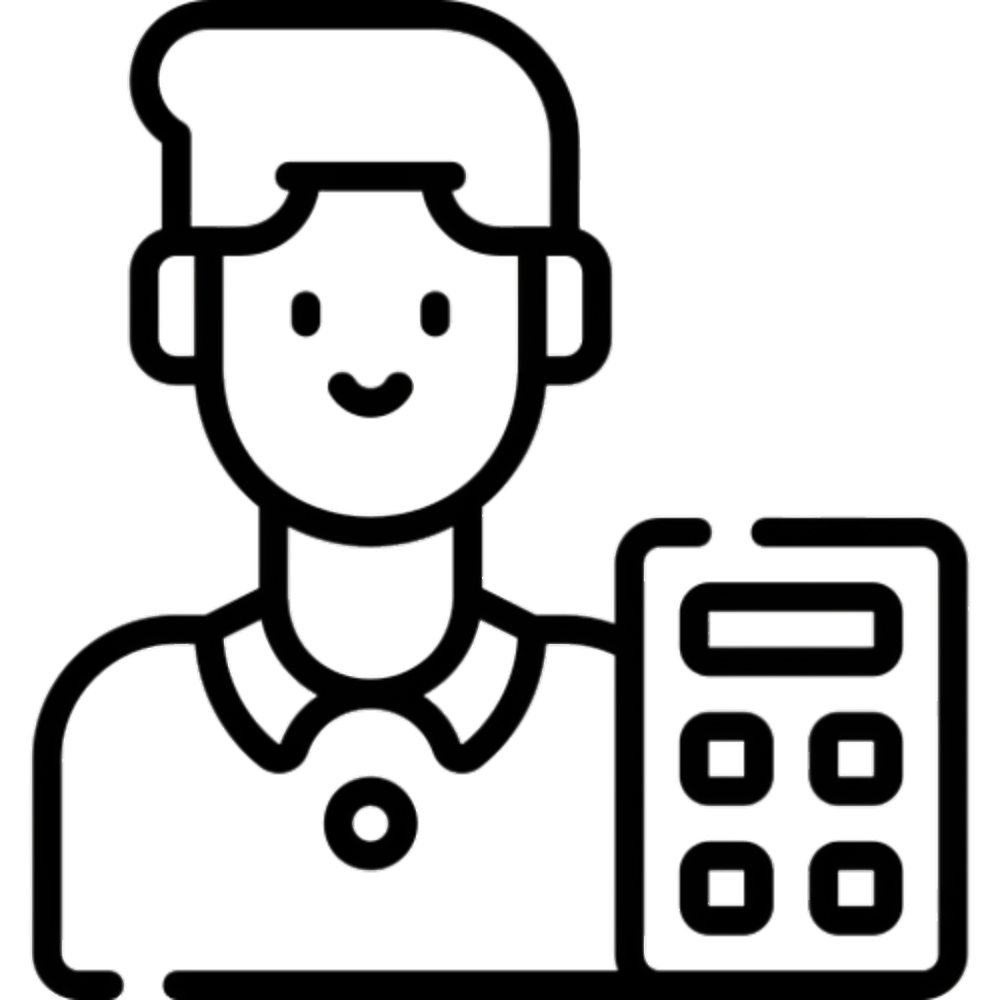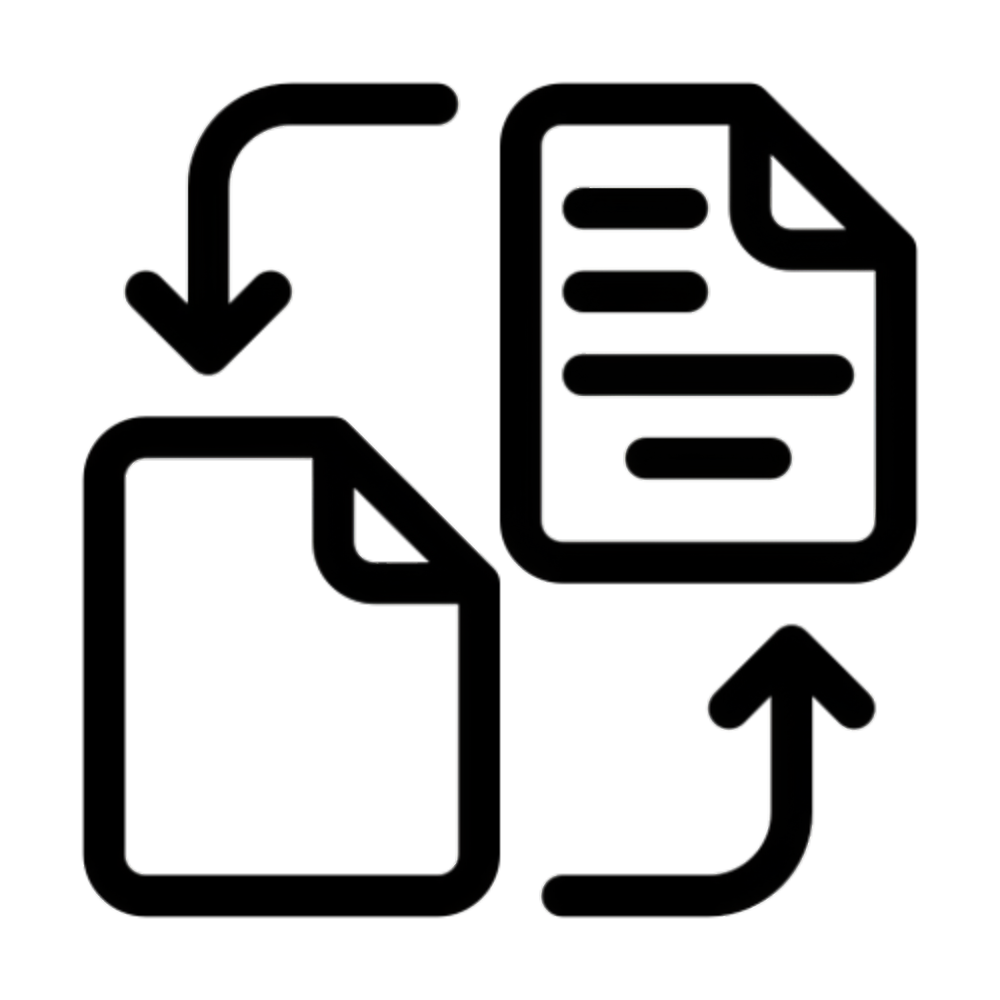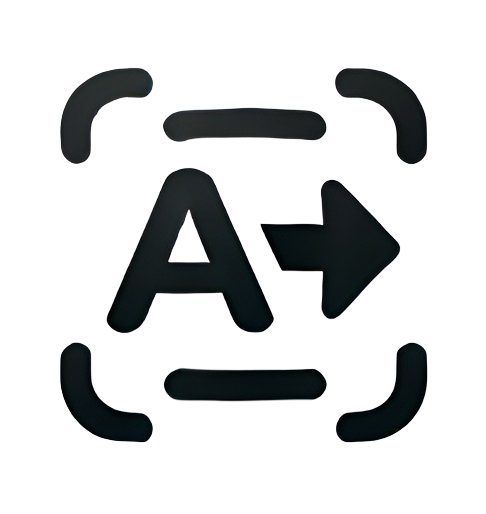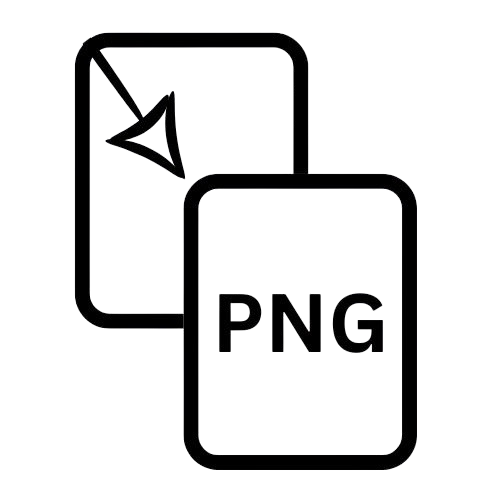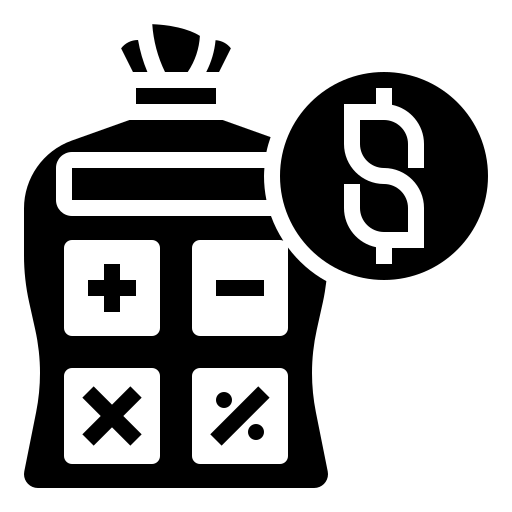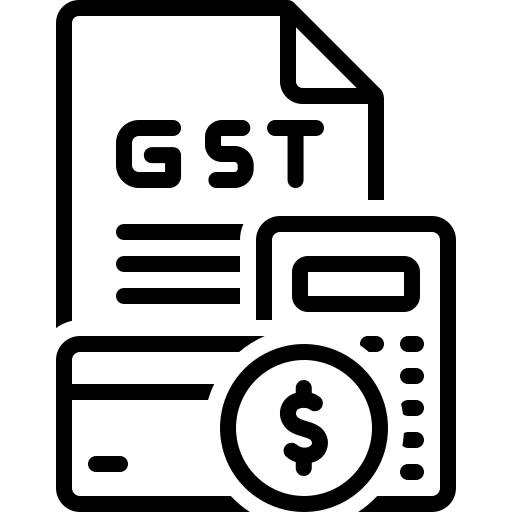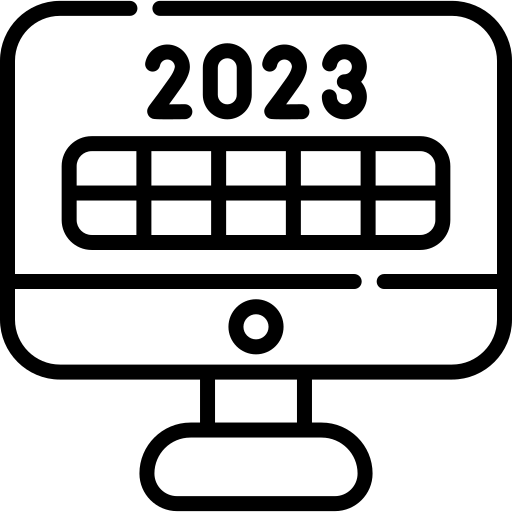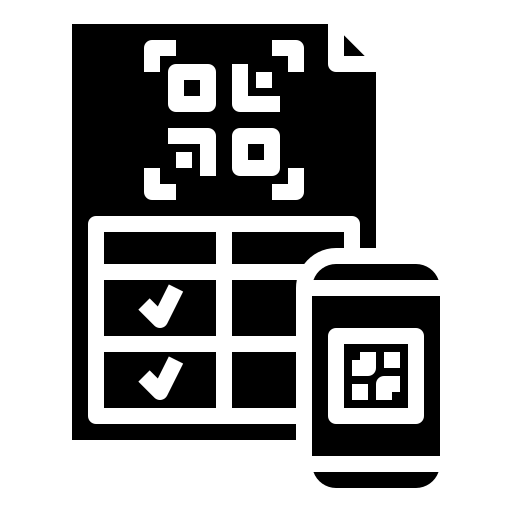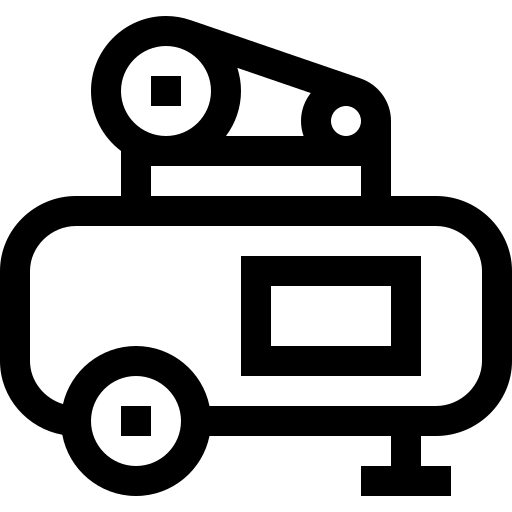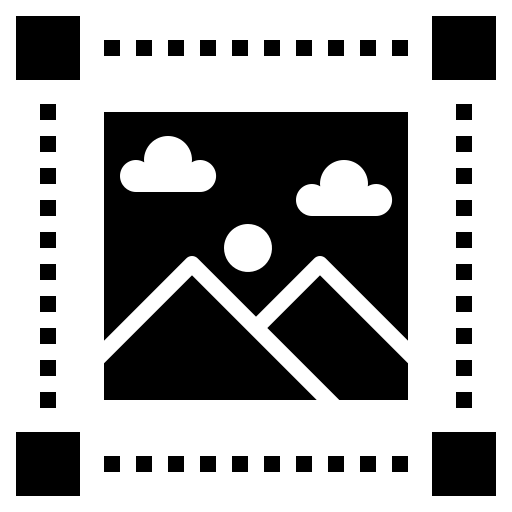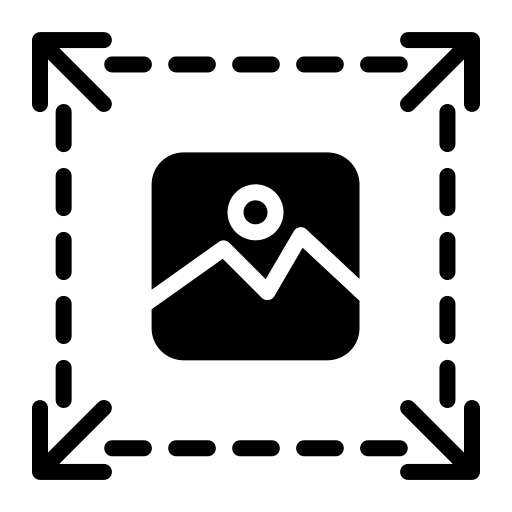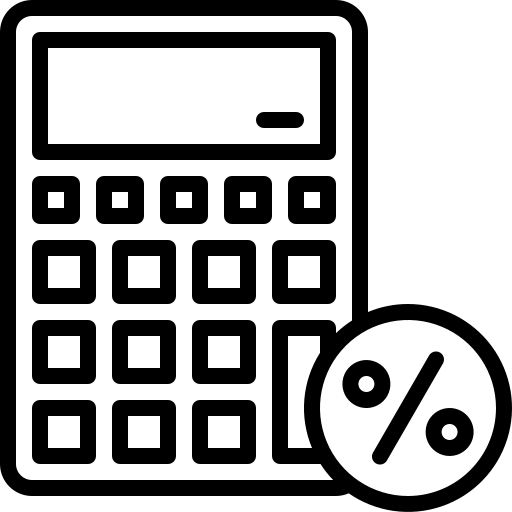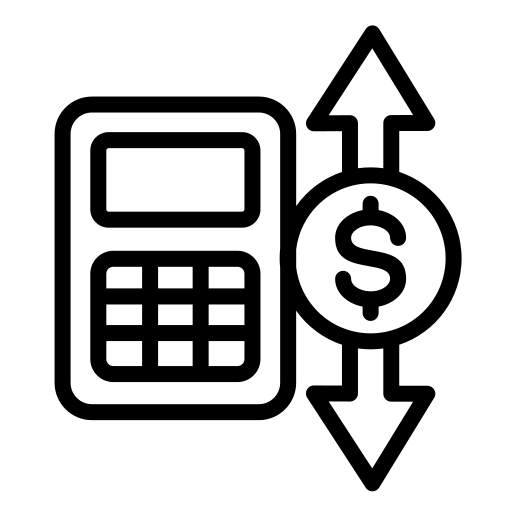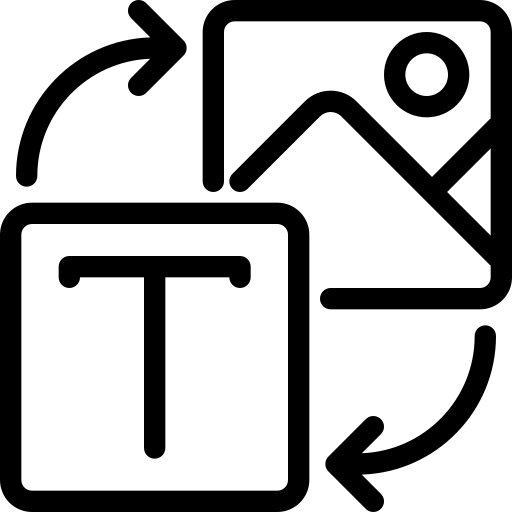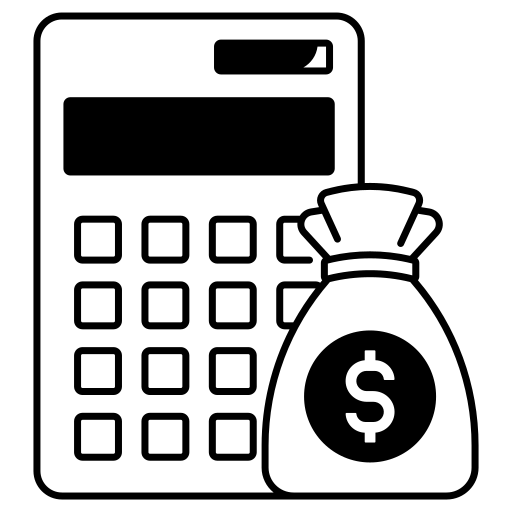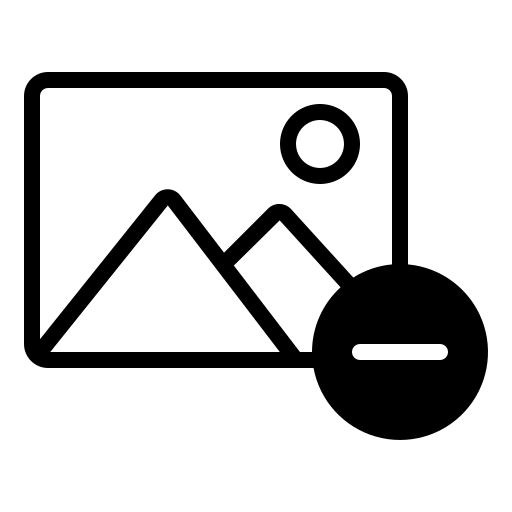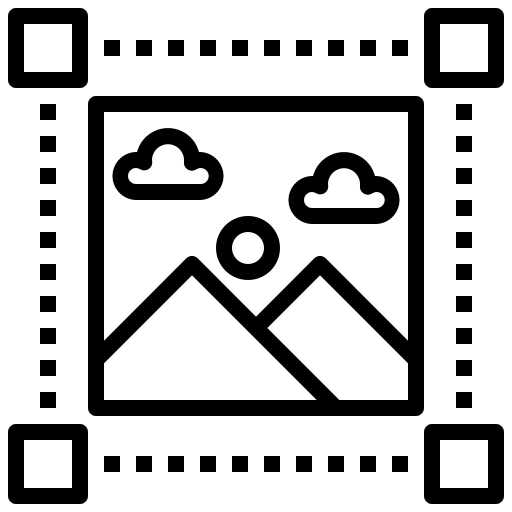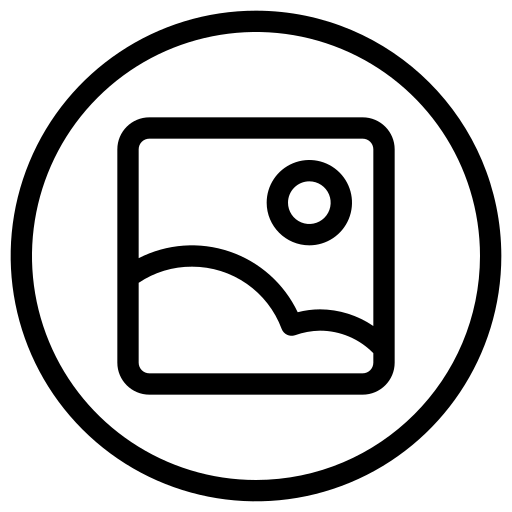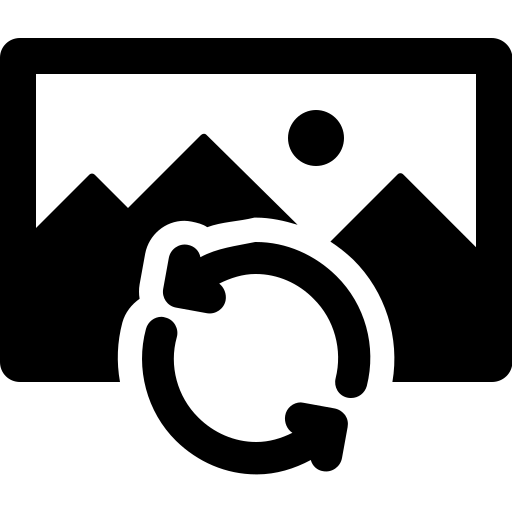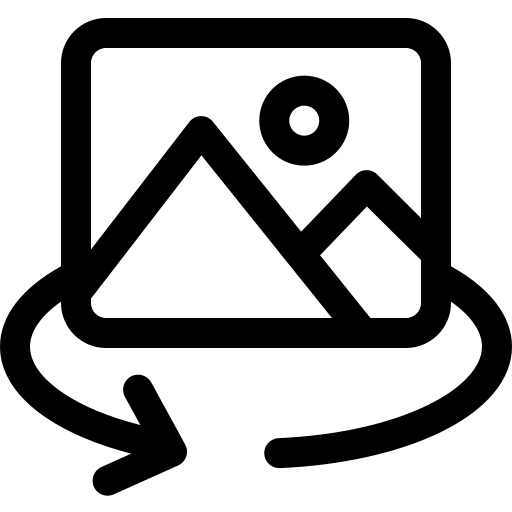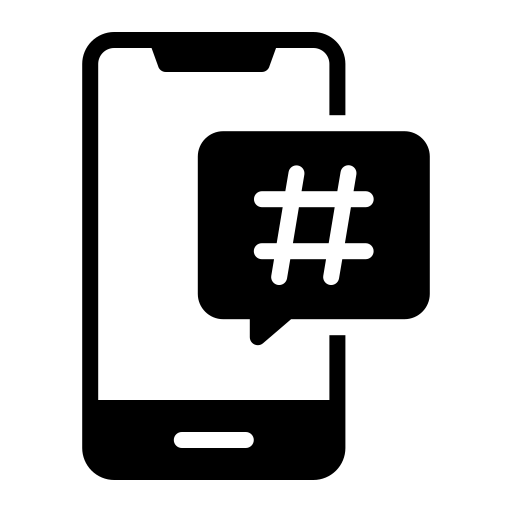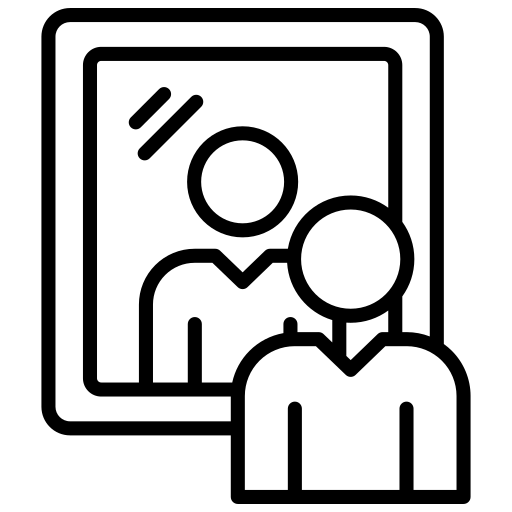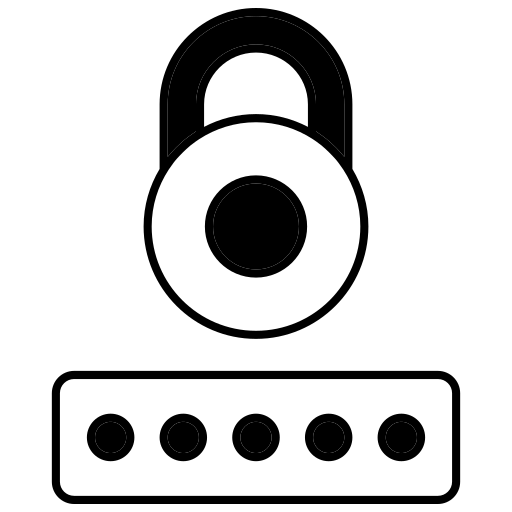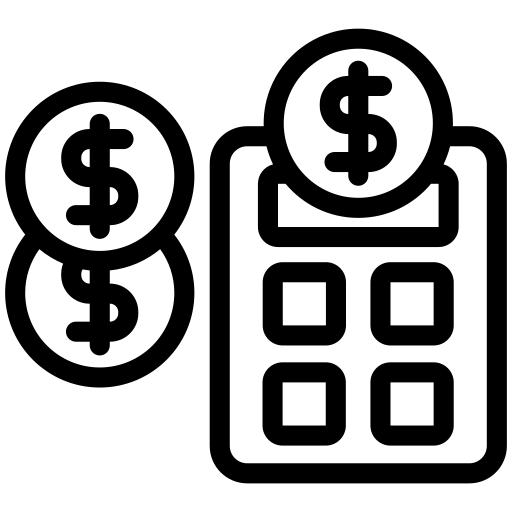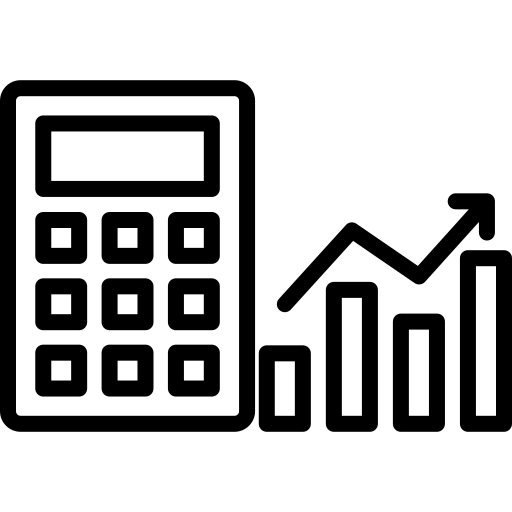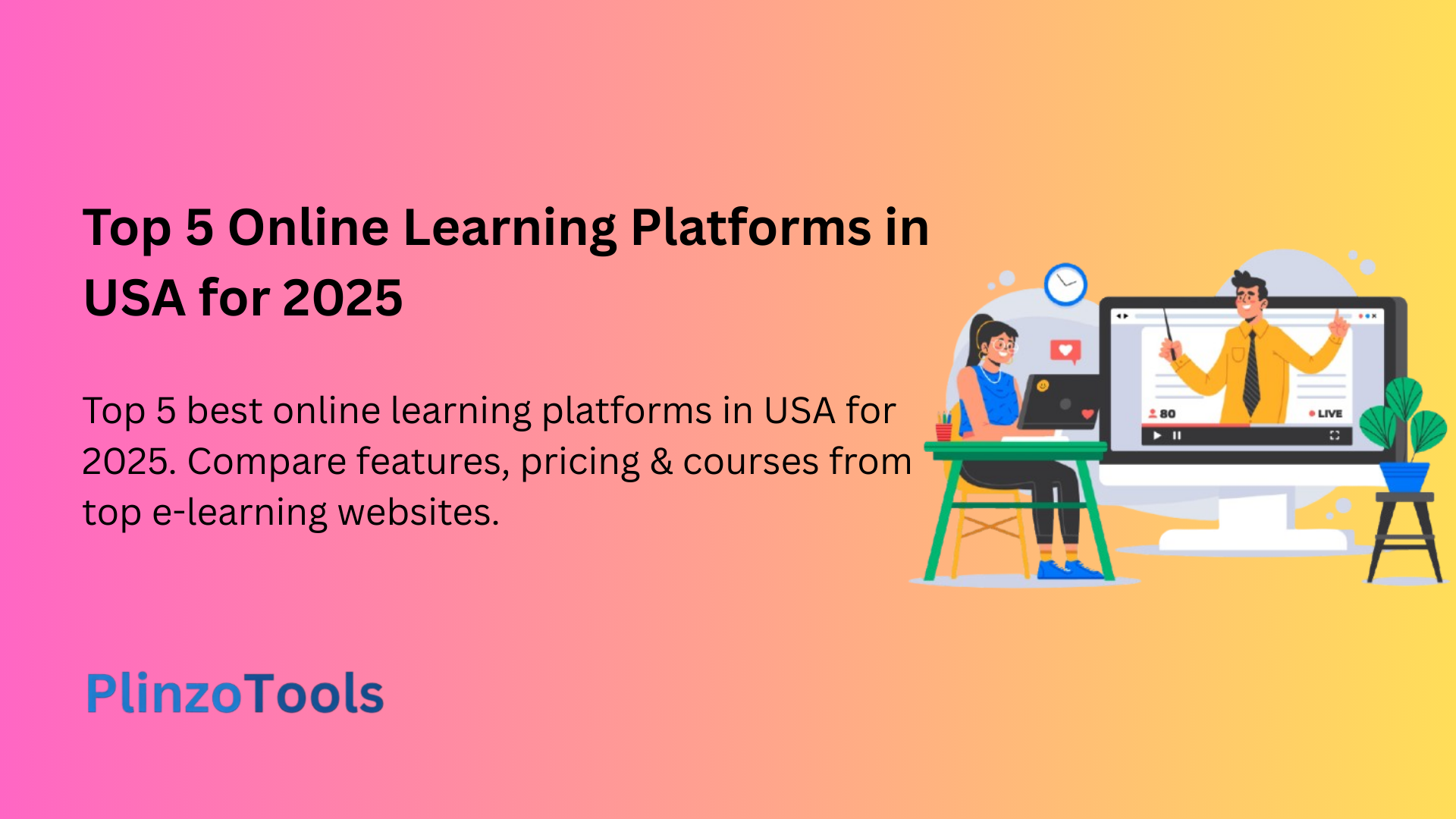
How to Type an Invisible Character (Without Any Software)?
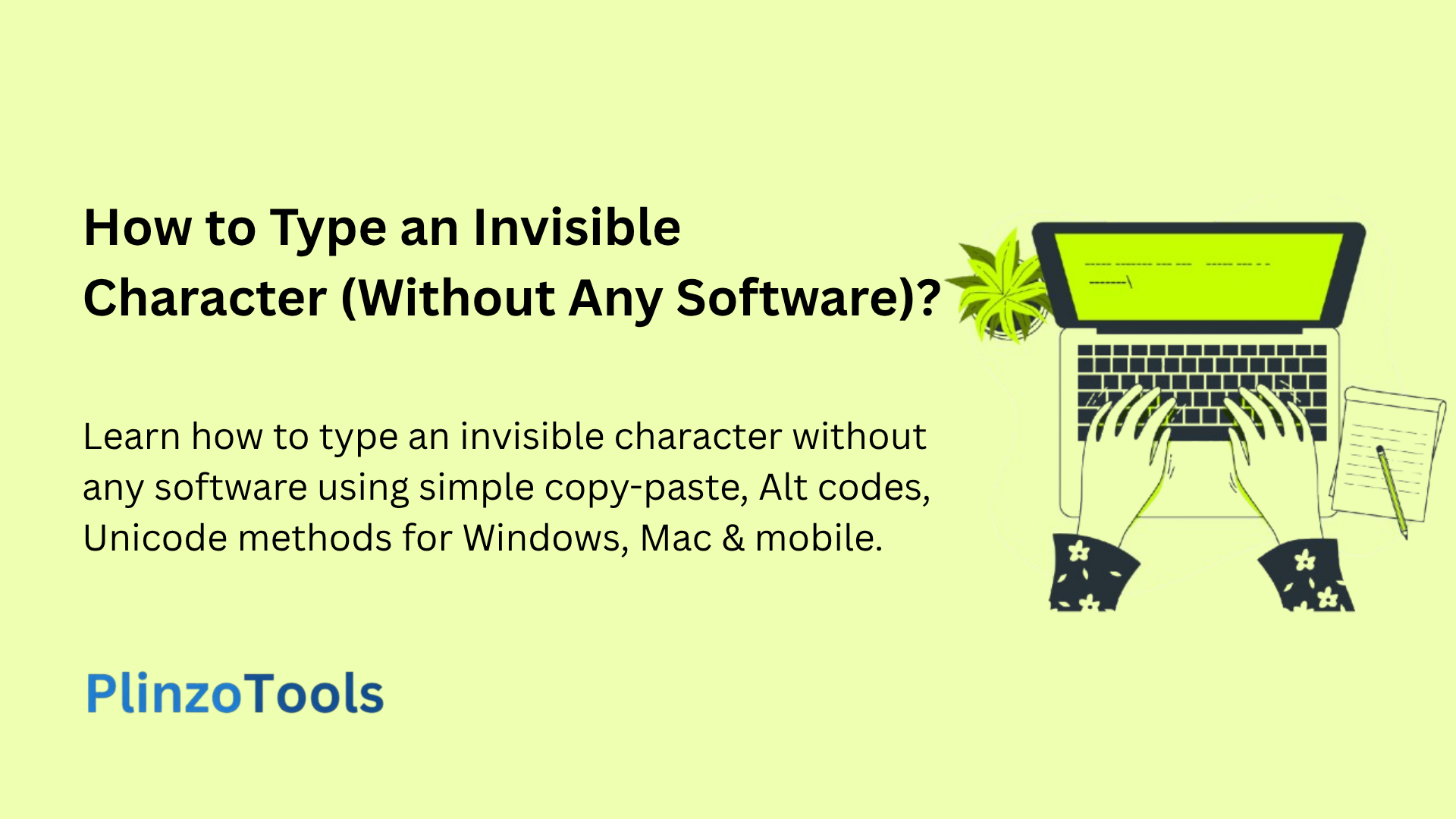
Have you ever needed to create empty spaces that aren’t detected by character limits or wanted to add invisible text for formatting purposes? Learning how to type an invisible character can be incredibly useful for various digital applications, from social media posts to document formatting. This comprehensive guide will show you multiple methods to create invisible characters without downloading any software.
What is an Invisible Character?
An invisible character, also known as a blank character or empty character, is a Unicode character that appears as empty space but is actually recognized as a valid character by computer systems. Unlike regular spaces, these characters often bypass character limits and can serve unique formatting purposes.
The most common invisible characters include:
- Zero Width Space (U+200B)
- Zero Width Non-Joiner (U+200C)
- Zero Width Joiner (U+200D)
- Empty Character (Unicode U+0020)
- Non-Breaking Space (U+00A0)
Why Would You Need Invisible Characters?
Understanding how to create invisible characters can help you in several scenarios:
Social Media Applications: Bypass character limits on platforms like Twitter, Instagram, or Discord when you need extra space for formatting.
Document Formatting: Create precise spacing in documents without using traditional spaces that might be compressed or ignored.
Gaming and Usernames: Generate unique usernames or character names that appear blank but are actually valid entries.
Web Development: Add invisible separators or spacing elements in HTML and CSS without affecting layout significantly.
Text Processing: Handle special formatting requirements in databases or text processing applications.
Method 1: Copy and Paste Invisible Characters
The simplest way to type an invisible character is copying pre-generated ones. Here’s how:
- Find a reliable invisible character generator (search for “blank character copy paste”)
- Copy the invisible character from the generator
- Paste it wherever needed in your text field
This method works across all platforms including Windows, Mac, Android, and iOS devices.
Method 2: Using Alt Codes (Windows)
For Windows users, you can create invisible characters using Alt codes:
- Hold the Alt key
- Type 0160 on the numeric keypad (this creates a non-breaking space)
- Release the Alt key
Alternative Alt codes for invisible characters:
- Alt + 255: Creates a non-breaking space
- Alt + 0173: Creates a soft hyphen (invisible in most contexts)
Method 3: Unicode Input Methods
Windows Unicode Method:
- Hold Alt key
- Type the plus sign (+)
- Enter the Unicode value (like 200B for zero-width space)
- Press Enter
Mac Unicode Method:
- Enable Unicode input in System Preferences
- Hold Option key
- Type the Unicode sequence
Method 4: Browser-Based Solutions
Modern web browsers offer built-in methods to insert invisible characters:
Chrome and Firefox:
- Right-click in any text field
- Select “Inspect Element”
- Use the console to insert Unicode characters
Character Map Applications:
- Windows: Use Character Map utility
- Mac: Use Character Viewer
- Linux: Use Character Map application
Method 5: Mobile Device Techniques
iPhone/iPad Method:
- Go to Settings > General > Keyboard
- Add new keyboard > Add “Unicode”
- Use the Unicode keyboard to insert invisible characters
Android Method:
- Install a Unicode keyboard app
- Switch to the Unicode keyboard
- Enter invisible character codes
Alternatively, use the copy-paste method with mobile browsers to access invisible character generators.
Advanced Techniques for Different Platforms
Discord Invisible Characters
Discord users often need empty messages or invisible names:
- Copy a zero-width space character
- Paste it as your message or nickname
- The text appears blank but contains a valid character
Instagram and Social Media
For Instagram captions or comments:
- Use invisible characters to create line breaks
- Add spacing between emoji or text elements
- Bypass certain character restrictions
Gaming Applications
Many games accept invisible characters for:
- Blank clan names
- Empty character names
- Invisible guild tags
Troubleshooting Common Issues
Character Not Working: Some platforms filter out certain invisible characters. Try different Unicode values like U+2060 (Word Joiner) or U+FEFF (Zero Width No-Break Space).
Copy-Paste Problems: Ensure you’re copying the actual invisible character, not just empty space. Test by pasting into a character counter tool.
Platform Restrictions: Some websites and applications actively filter invisible characters. In these cases, try alternative Unicode characters or different methods.
Best Practices and Considerations
Use Sparingly: While invisible characters are useful, overusing them can create formatting issues or appear as spam to some systems.
Test Before Implementation: Always test invisible characters in your target application before using them in important content.
Accessibility Concerns: Screen readers and accessibility tools may handle invisible characters differently, so consider the impact on users with disabilities.
Platform Compatibility: Different platforms may render invisible characters differently, so test across your target platforms.
Security and Ethical Considerations
When learning how to type invisible characters, be aware of potential security implications:
- Don’t use invisible characters to hide malicious content
- Avoid creating deceptive usernames or content
- Respect platform terms of service regarding character usage
- Consider the impact on other users when using invisible formatting
Conclusion
Mastering how to type an invisible character opens up numerous possibilities for digital formatting and creative text manipulation. Whether you’re using copy-paste methods, Alt codes, Unicode input, or mobile techniques, these invisible characters can solve various formatting challenges without requiring additional software.
Remember to use these techniques responsibly and test them thoroughly in your target applications. With these methods, you’ll be able to create invisible characters across any platform or device, giving you greater control over your digital text formatting needs.
The key to successfully using invisible characters lies in understanding which method works best for your specific platform and use case. Start with the simple copy-paste method, then explore more advanced Unicode techniques as needed for your particular requirements.
You can also check PlinzoTools for more useful online tools for your daily work. They are all secure and free-to-use utilities. So, do give them a try!